Once again the developer community is picking up the slack where the official stuff isn't working on Linux. This time it's the turn of the Discord Overlay.
What is it? The Discord Overlay allows you to show helpful things on your screen for video creation, livestreaming or just playing games with friends. For example, having the name and avatar up of people in a specific voice chat room, to show exactly who is talking and when (amongst other things like text chat too!). Not only that, anyone who uses Discord to chat during gaming sessions on Linux can benefit, since it displays on top of your game. For people with only one monitor it can make chatting with friends much easier.
Thankfully now, you can do so on Linux too and quite easily!
All thanks the "Discord Overlay for Linux" project which hooks up with the official Discord StreamKit Overlay, allowing you to easily set it all up. You pick the server and channel, then use the dedicated sliders in the application to adjust the position on your screen. If you're making a video or livestreaming, you can then use OBS Studio to capture it too. Super useful to know about!
It might not (yet) do everything the official Discord overlay can do on Windows but it's a damn fine start.
Take a look at the Discord Overlay for Linux on GitHub if you find it useful. It's a little rough right now as it's quite early, even so it worked perfectly in our testing and did exactly what we needed. So you can look out for it in future GamingOnLinux livestreams on Twitch.
Quoting: CJORIs displayed above the game? Or is only for OBS?
Quoting: githubA QT/X11 (much to my distress) browser window to overlay Discord activity over the screen.
Quoting: githubOn first launch a setup-window will appear. First choose either 'OBS' or 'XSplit'. There is no functional difference.Sounds like it isn't only for OBS. I hope it isn't just for streaming. Sounds like it might be functional for more than streaming.
Edit: Yep, it works without needing OBS running and it is above all the other content on my display.
Last edited by psymin on 4 May 2020 at 6:05 pm UTC
Quoting: CJORIs displayed above the game? Or is only for OBS?Above the game. The original intention was just as an Overlay to see who is online and who is talking. The streaming display was just a convenient side effect really! :D:D
If it was for streaming, it doesn't make sense to me.
The site https://streamkit.discord.com/overlay works since ever and the only important thing is the generated link. If you understand how the link works, you no longer need the site.
If it's the same thing, but this one is shown in the game, it's fine. Useful for people who don't stream.
Quoting: CJORIf it was for streaming, it doesn't make sense to me.As always when stuff like this comes up: you knowing doesn't mean everyone else does, never underestimate the power and usefulness of someone making something super simple for everyone else. We've streamed using Discord for voice ever since Discord came to Linux - and this has never been mentioned until now.
The site https://streamkit.discord.com/overlay works since ever and the only important thing is the generated link. If you understand how the link works, you no longer need the site.
Quoting: CJORIf it's the same thing, but this one is shown in the game, it's fine. Useful for people who don't stream.I totally did miss mentioning that in the article, so it's been added to be clear. Hopefully now it is :)
Last edited by Liam Dawe on 4 May 2020 at 6:16 pm UTC
Quoting: PhiladelphusLooks interesting, but how exactly do you use it? I see it has instructions on getting the dependencies in the readme (and I'm on Debian so that's no problem), but do you just download and run the Python script after that? Am I missing instructions somewhere?That's it! Early days yet, but when we reach our next release milestone we'll sort out a proper Howto guide with it as well.
Do they work with the native Linux version or do I have to run 7D2D with wine/Proton? Thx :)
Quoting: midget_3111Thanks. :) Seemed like it worked, though I'll have to play around with it a bit and figure out what it all does (not ever having used the overlay before).Quoting: PhiladelphusLooks interesting, but how exactly do you use it? I see it has instructions on getting the dependencies in the readme (and I'm on Debian so that's no problem), but do you just download and run the Python script after that? Am I missing instructions somewhere?That's it! Early days yet, but when we reach our next release milestone we'll sort out a proper Howto guide with it as well.
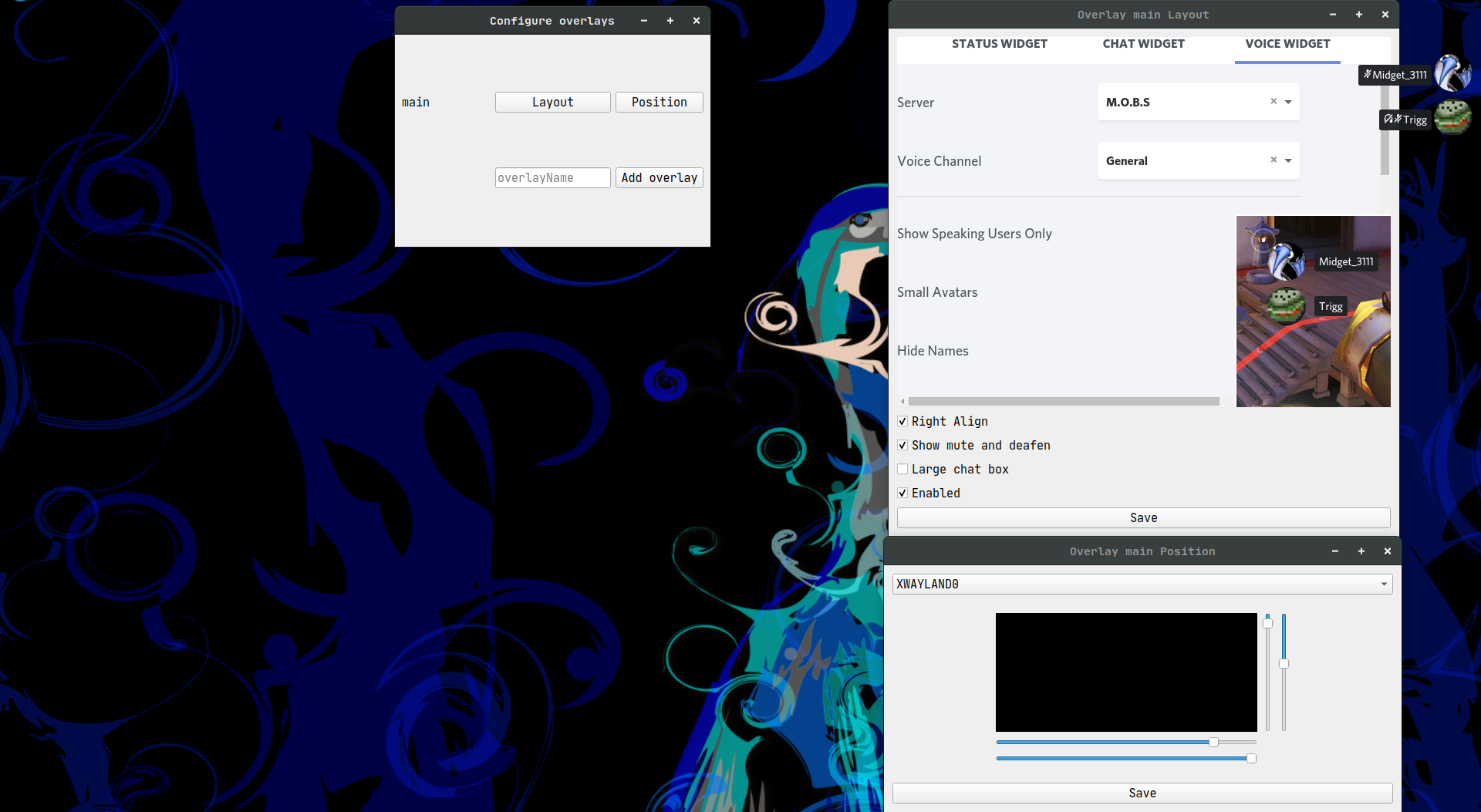


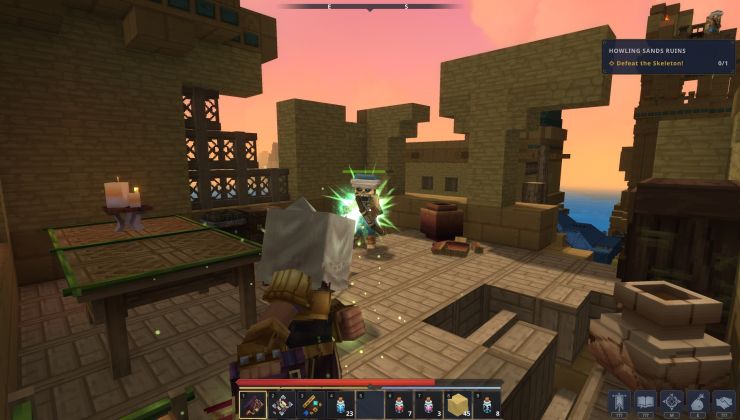






 How to setup OpenMW for modern Morrowind on Linux / SteamOS and Steam Deck
How to setup OpenMW for modern Morrowind on Linux / SteamOS and Steam Deck How to install Hollow Knight: Silksong mods on Linux, SteamOS and Steam Deck
How to install Hollow Knight: Silksong mods on Linux, SteamOS and Steam Deck