Update: You can do it easier now with the NVIDIA control panel. See this newer article for info.
Thanks to a few different people for their advice (xpander for the initial advice on a script and HeavyHDx on twitter) I have finally found a way to stop screen tearing with Nvidia proprietary drivers.
I have been struggling with this issue for months across all the different desktop environments I tried (KDE, GNOME, Cinnamon, Unity), and it has caused me a fair amount of headaches and stress, so I am pleased to finally find a solution. It's not perfect, slightly annoying, but also quite useful too.
You have probably heard of ForceFullCompositionPipeline before and that is what I am using. I have two scripts setup on keyboard shortcuts depending on the resolution that I am using (4K or 1080p). Why both? I hear you ask. It's simple, performance in a lot of games at 4K resolution is terrible, and some games have tiny unreadable text, so I run certain games at 1080p.
Here's where the confusion came from...
The problem with ForceFullCompositionPipeline is when you play a game that has a fullscreen mode that changes your desktop resolution, instead of stretching a fullscreen window, is that ForceFullCompositionPipeline is reset back to disabled. If you have noticed screen tearing returning at times even with using ForceFullCompositionPipeline, that could well be your issue too. Like me, if you didn't know that, it was probably bugging you a lot. This is also why simply putting it in an xorg config file will not 100% solve it, where as with this method you can just re-run it any time you need to.
So, here are the two very simple scripts I run. They are both put in plain text files and allowed to run as an executable (right click -> properties -> permissions -> tick "Allow executing file as program").
First up is for the 4K resolution (I have this set to run at start-up so I don't have to mess with xorg stuff directly):
nvidia-settings --assign CurrentMetaMode="DP-4:3840x2160_60 +0+0 { ForceFullCompositionPipeline = On }, DVI-I-1:1920x1080_60 +3840+0 { ForceFullCompositionPipeline = On }"
And for 1080p resolution:
nvidia-settings --assign CurrentMetaMode="DP-4:1920x1080_60 +0+0 { ForceFullCompositionPipeline = On }, DVI-I-1:1920x1080_60 +1920+0 { ForceFullCompositionPipeline = On }"
If you only have one monitor, you won't need the addition part after the comma.
You can run the script at any time. Your monitor(s) will blink, and then come back all sorted.
You will of course need to change things like "DP-4" and "DVI-I-1" to the connections your monitor is using (or monitors in my case as I have two). You can find them out by running the "xrandr" command in terminal. It will give you a list of things, like this:
QuoteDP-4 connected primary 3840x2160+0+0 (normal left inverted right x axis y axis) 621mm x 341mm
I hope this helps someone else, as it has been driving me nutty. They are pretty safe scripts to use, I have been testing switching between them constantly, but don't blame me if you blow your computer up.
These two little scripts have literally changed my gaming life on Linux for the better.
Where it becomes even more useful
A nice side-effect of the script: Games like RunningWithRifles which has poor multi-monitor support, it actually turns off my main monitor. Hitting the desktop shortcut I set for it will bring that monitor back, and still allow me to play the game. So not only do you get zero tearing, you get your normal multi-monitor experience back.
Feel free to share what methods you're using on your favourite desktops. Let's see if we can help each other in the comments.
in xorg.conf
use this command Option "AutoRepeat" "1000 1" if you have a 1ms keyboard and mouse
you can use it in every layout Section "ServerLayout" :D
and other one to use in case if xorg not wanna run 1ms speed
xset r rate 1000 1
and add that to start-up if have 1ms and 1000hz mouse or keyboard :D
and if you not know you can change pointer control xset m 1/1
and if you really like my settings do this for 1/1 acceleration too i guess (linux only)
Option "AccelProfile" "flat" (to enable 1/1 accel need to have a acceleration command in xorg.conf to work) like mine Option "AccelSpeed" "0.3" or some other command
in mouse and serverlayout :P my secret mouse settings :D
and i have some few more but can edit it later if you want
This is the one of the reasons i dont use windows cuz i want to change things in it :P, And i just wanna use command not installing shity programs or program the shit, btw someone tested the windows 10 new windows linux terminal native to do this stuff?
Last edited by IDNO on 18 Jun 2016 at 1:56 pm UTC

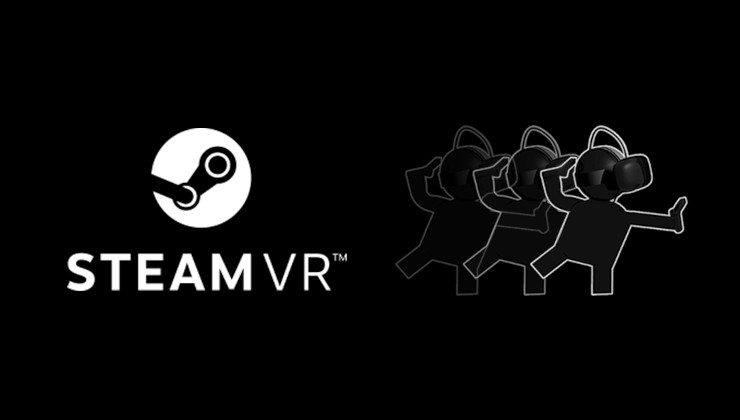



 How to setup OpenMW for modern Morrowind on Linux / SteamOS and Steam Deck
How to setup OpenMW for modern Morrowind on Linux / SteamOS and Steam Deck How to install Hollow Knight: Silksong mods on Linux, SteamOS and Steam Deck
How to install Hollow Knight: Silksong mods on Linux, SteamOS and Steam Deck