Update 17/04/2023: a newer video is available here that goes over the current status.
Want to get Stardew Valley setup on the Steam Deck with mods? It's quite easy to do but there's a few steps you have to go through, here's a guide on what to do.
Unlike some games, Stardew doesn't offer up the Steam Workshop and instead uses the standalone SMAPI. The good news is that it works well on Linux too. First up, here's the usual video guide and below will be text for those that prefer to read:
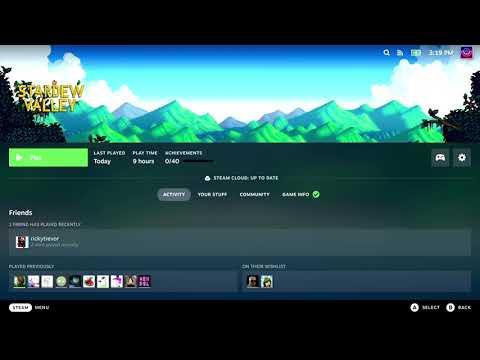
YouTube videos require cookies, you must accept their cookies to view. View cookie preferences.
Direct Link
Direct Link
This video guide is linked in the official SMAPI Wiki.
Text guide:
- Load up a web browser and head to the SMAPI website, then hit the big download button.
- Extract the archive and load up your Downloads folder in the Dolphin file manager.
- Open the Konsole terminal application, and drag the "install on Linux.sh" file into the Konsole window. Follow the onscreen instructions.
- You can find mods on NexusMods, although you need to be registered and logged in to download.
- Pick a mod, download it and then place the mod folder extracted from the archive download into your Mods folder in the Stardew Valley install folder. You can find the installed folder by right clicking the game in Steam, going to Properties, Local Files and clicking Browse Local Files.
- Disable the SMAPI terminal, otherwise the game will not display properly in Gaming Mode (the main Deck UI). Do this by installing any text editor in the Discover Software Centre. In your Stardew installed folder, look for the file named "StardewValley" (with no extension) and open it up. Adjust where it says SKIP_TERMINAL=false to SKIP_TERMINAL=true and save.
- Done.
You can buy Stardew Valley for Steam Deck on Humble Store and Steam.
Some you may have missed, popular articles from the last month:
All posts need to follow our rules. For users logged in: please hit the Report Flag icon on any post that breaks the rules or contains illegal / harmful content. Guest readers can email us for any issues.
I hope Barone will embrace steam workshop for his next projects. Custom solutions are pretty much always cluncky and time consuming. Notable exception is Factorio mod portal. But Wube are the -positive- exception on pretty much everything. Even when they get review bombed is positive. Which is something I would never have thought I would say.
2 Likes
Open the Konsole terminal application, and drag the "install on Linux.sh" file into the Konsole window.That works to run a .sh file in the terminal? You learn something new every day!
1 Likes
Open the Konsole terminal application, and drag the "install on Linux.sh" file into the Konsole window.That works to run a .sh file in the terminal? You learn something new every day!
Just because it works on the current update of Konsole, do not count on it working for gnome terminal, LXTerminal, Terminator.. etc
I remember when I thought Cut and Paste into a terminal using the mouse right click felt like a luxury feature. Now get annoyed when it isn’t enabled by default..
Last edited by Craggles086 on 15 Mar 2022 at 2:50 am UTC
1 Likes
Drag and drop has been a basic usability feature of Gnome's and Xfce4's default terminals for so long that I doubt they'll just remove it on a whim. Same goes for paste in the right-click menu. You can't even disable these features, because why would you want to?Open the Konsole terminal application, and drag the "install on Linux.sh" file into the Konsole window.That works to run a .sh file in the terminal? You learn something new every day!
Just because it works on the current update of Konsole, do not count on it working for gnome terminal, LXTerminal, Terminator.. etc
I remember when I thought Cut and Paste into a terminal using the mouse right click felt like a luxury feature. Now get annoyed when it isn’t enabled by default..
0 Likes
I remember when I thought Cut and Paste into a terminal using the mouse right click felt like a luxury feature. Now get annoyed when it isn’t enabled by default..No joke, the second middle-click clipboard is probably like at least 50% of why I originally switched to Linux at home after experiencing it at work.
0 Likes
Just because it works on the current update of Konsole, do not count on it working for gnome terminal, LXTerminal, Terminator.. etcI've never seen a modern console that doesn't work with drag and drop. If it doesn't, it should. A basic usability feature IMO.
0 Likes
My not Linux using spouse got a Steamdeck and had some trouble following the text description, though the video was much more helpful.
Users new to the steam deck might need some guidance on how to get to desktop mode and not have much familiarity with the Linux desktop tools.
Apparently this page is pretty high in the google rankings for "how to mod Stardew Valley on the steam deck" so might be getting people who are not regular gaming on Linux readers.
Users new to the steam deck might need some guidance on how to get to desktop mode and not have much familiarity with the Linux desktop tools.
Apparently this page is pretty high in the google rankings for "how to mod Stardew Valley on the steam deck" so might be getting people who are not regular gaming on Linux readers.
2 Likes
I jut get a permission denied. any ideas or help?
i already went and gave the stardew valley folder read and write permission for everyone. that didnt work.
i also get no other information. when i drag the sh file into the konsole and press enter it just says permission denied.
its so frustrating i just wanted to install some mods and enjoy my evening its been 4 hours and i've tried everything icould find on the internet. no wonder people like windows.
edit2: i "solved" it by downloading smapi again? idk why this works but apperently copying files from windows to a usb stick and then to the steamdeck is cursed.
Last edited by pverflow on 19 Sep 2022 at 6:04 pm UTC
i already went and gave the stardew valley folder read and write permission for everyone. that didnt work.
i also get no other information. when i drag the sh file into the konsole and press enter it just says permission denied.
its so frustrating i just wanted to install some mods and enjoy my evening its been 4 hours and i've tried everything icould find on the internet. no wonder people like windows.
edit2: i "solved" it by downloading smapi again? idk why this works but apperently copying files from windows to a usb stick and then to the steamdeck is cursed.
Last edited by pverflow on 19 Sep 2022 at 6:04 pm UTC
0 Likes
I'm brand new to a lot of this, so thank you in advance for your help and patience if these are dumb questions. I followed your steps, but wanted to take a short cut. I have a lot of mods already on my pc (windows). Is it possible to transfer those over without any issues? I used winpinator to transfer the mods over to my steam deck. I then put them in my mods folder in my game. When running the game the load times are slow but the mods are showing up. Loading saves is about a min. Making a new character and starting a new game takes 5+ min. Is this due to another issue or because I didn't download the mods directly from nexus as you did?
0 Likes
I'm brand new to a lot of this, so thank you in advance for your help and patience if these are dumb questions. I followed your steps, but wanted to take a short cut. I have a lot of mods already on my pc (windows). Is it possible to transfer those over without any issues? I used winpinator to transfer the mods over to my steam deck. I then put them in my mods folder in my game. When running the game the load times are slow but the mods are showing up. Loading saves is about a min. Making a new character and starting a new game takes 5+ min. Is this due to another issue or because I didn't download the mods directly from nexus as you did?Not a dumb question.
0 Likes
Hi this is my first time doing anything like this, and I was great up until it said open a terminal window, in the video you dragged the file to the bottom and something opened. I cant for the life of me figure out what it was, and unfortunately the text isn't much help either. I cant seem to find the konsole terminal window to drag and drop the needed file.
0 Likes








 How to set, change and reset your SteamOS / Steam Deck desktop sudo password
How to set, change and reset your SteamOS / Steam Deck desktop sudo password How to set up Decky Loader on Steam Deck / SteamOS for easy plugins
How to set up Decky Loader on Steam Deck / SteamOS for easy plugins
See more from me