Valve has done another weekend drop here, with a Preview version of SteamOS 3.4 now available for the Steam Deck. This is easily one of the biggest updates they've done to the system since release, and there's so many changes that improve the experiences across the whole device.
This includes massive upgrades to the Desktop Mode, an upgraded Arch Linux package base, the performance overlay was changed for Level 2 to show the details along the top of the screen instead of going down the left, external drive upgrades and a whole lot more.
New style of Level 2 for the Performance Overlay:
Currently SteamOS 3.4 is using kernel 5.13 (with various Valve patches) and Mesa 22.2.0.
Words and pictures are great but here's a video showcasing some of the changes:
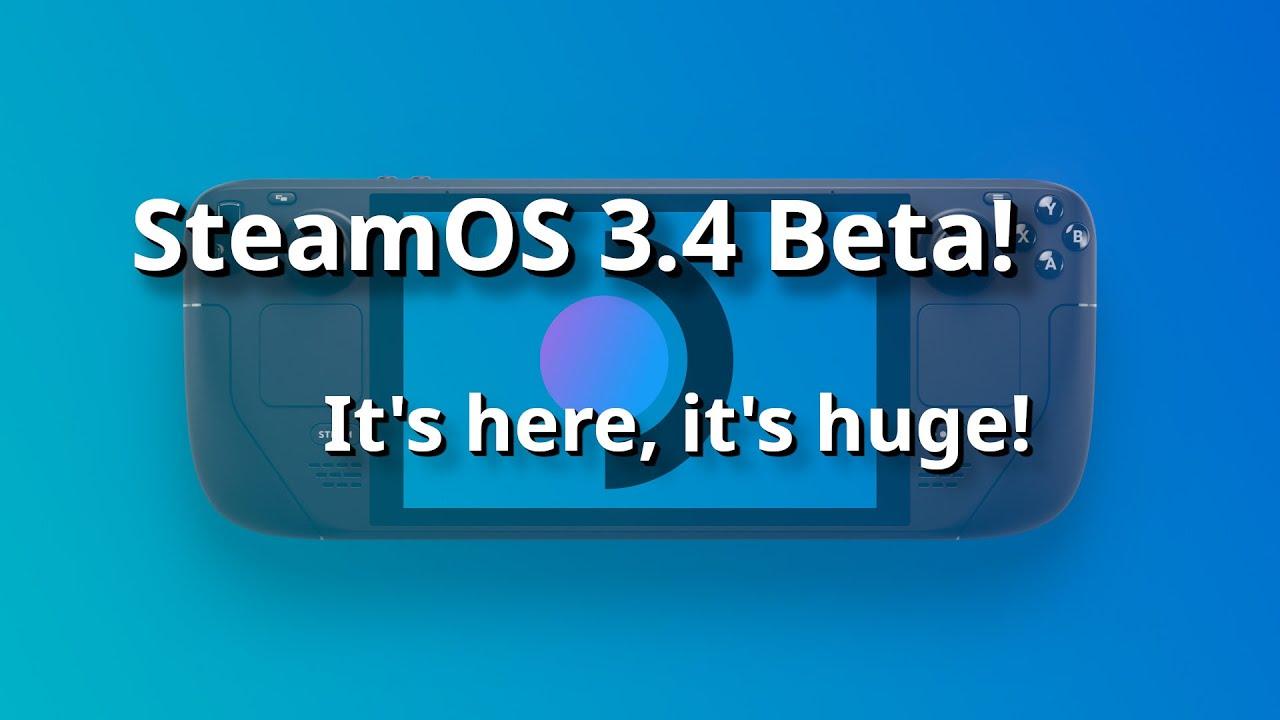
Direct Link
Here's the full list:
- Rebased SteamOS on the latest version of Arch Linux
- This update pulls in the latest performance, security and stability fixes for the underlying packages that are the foundation for SteamOS
- Most notably, this includes recent changes to KDE Plasma, Steam Deck's Desktop Mode. Full notes on these updates can be found on KDE's website here, here, and here. Here are a few of the highlights:
- New Overview view to see all open windows and virtual desktops
- Updates to KRunner, the built in assistant for searching and running tasks
- New touchscreen gestures
- New themes and wallpapers
- Updates to widgets
- Performance profiles
- New option to allow Screen Tearing
- Changed performance HUD level 2 to use a horizontal layout. It fits in the letterbox space for games running in a 16:9 aspect ratio.
- Storage
- Re-enabled TRIM for the internal drive as well as supported external storage devices, improving write performance
- This includes a workaround ensuring that TRIM operations are safe for SD cards that advertise discard support but do not support it
- Steam will periodically TRIM storage devices as needed
- New button in Settings → System → Advanced to run trim immediately
- Added an eject option for removable drives in Settings → Storage
- This unmounts the removable drive, it does not physically eject it
- External drives formatted as ext4 are now automatically mounted and available for use in Steam
- Input
- Disabled built-in DualShock 4 and DualSense trackpad → mouse emulation when Steam is running
- Changed timing of virtual keypresses to improve game compatibility with on-screen keyboard
- Fixes input issues with apps such as Street Fighter V, EA app
- Fixed Steam Input's action set switching based on cursor visibility in Game mode
- Re-enabled the built-in gamepad driver when Steam is not running in desktop mode
- Audio
- Fixed a case where the default audio device would display "echo-cancel-sink" and audio controls would cease to work correctly
- Fixed a case where some applications would output audio to the wrong device
- Fixed an issue with HDMI/DisplayPort audio going to sleep after being idle on external displays
- General
- Fixed a performance issue that could cause 100ms hitches during gameplay if adaptive backlight was enabled
- Fixed issue with opening file managers if the gamescope session has been restarted
- Fixed issues with sleep / wake for a number of titles
- Fixed GPU clock settings sometimes not sticking if set manually (thanks to user xperia64 for the amdgpu kernel patch backport)
- Fixed an issue with fan controller excessive sensor polling causing sporadic fan behavior and higher SSD temps on some NVME drives
- New firmware for Docking Station
- Fixes an issue where HDMI 2.0 displays are not detected during wake or boot up
Known Issue: Chinese Pinyin and Zhuyin input for the on-screen keyboard are not currently functioning correctly - we are aware of the issues and will address in an upcoming update.
Update 14/11/22: in my initial video above, I actually showed the wrong Overview Mode which was actually the original Present Windows. Here's a clarification and an additional bit on KDE Connect which is now included by default:

Direct Link
How do you press the mouse button on desktop mode with SD's own controls? I only know pressing the touchpad, which always makes the cursor move, especially with double clicks..I changed mine so that clicks are on the triggers, and the left trackpad is scroll wheel. Controller setup in Steam in desktop mode is how you change it to whatever you want.
How do you press the mouse button on desktop mode with SD's own controls? I only know pressing the touchpad, which always makes the cursor move, especially with double clicks..I changed mine so that clicks are on the triggers, and the left trackpad is scroll wheel. Controller setup in Steam in desktop mode is how you change it to whatever you want.
Ah, so I just change it like for a game? Thanks, will find my way around! What a bad default, though...
Ah, so I just change it like for a game? Thanks, will find my way around! What a bad default, though...Yep, really bad decision. In the game interface, in games, and in "lizard mode" of just the controller's firmware when Steam isn't running, clicks are on triggers. Having Steam running makes it rubbish, unless you manually change it to be sensible and consistent with everything else. Hopefully they'll come to their senses at some point. But at least they do provide the option to set it up yourself.
In desktop mode, the Steam Deck's KDE Plasma still uses the X server, right?Yes :(
I heard the kernel is still old, but is Mesa also old as well?Mesa is 22.2.0 which is recent but not latest. 2nd picture in
https://linuxgamingcentral.com/posts/steamos-3.4-preview-updates-arch-base/
I heard the kernel is still old, but is Mesa also old as well?Mesa is 22.2.0 which is recent but not latest. 2nd picture in
https://linuxgamingcentral.com/posts/steamos-3.4-preview-updates-arch-base/
What's interesting from those screenshots is that even though the kernel is still 5.13, AMDGPU version is "DRM 3.45" which is from one of the latest kernels. But yeah, I wonder what prevents Valve from updating the whole kernel.
What's interesting from those screenshots is that even though the kernel is still 5.13, AMDGPU version is "DRM 3.45" which is from one of the latest kernels. But yeah, I wonder what prevents Valve from updating the whole kernel.I suspect that they've got a big directory of patches, and they're finding it less painful in the short term to just add another entry in that directory rather than rebase all of them on a new kernel. They can ask Google about how that works out in the long term, of course.
What's interesting from those screenshots is that even though the kernel is still 5.13, AMDGPU version is "DRM 3.45" which is from one of the latest kernels. But yeah, I wonder what prevents Valve from updating the whole kernel.I suspect that they've got a big directory of patches, and they're finding it less painful in the short term to just add another entry in that directory rather than rebase all of them on a new kernel. They can ask Google about how that works out in the long term, of course.
My understanding was that they tried to upstream those patches ?
I do agree that long term this is a bad decision, but at least compared to android they only got a limited set of devices to support.
On another note, I wish they would add VPN support in the base image, currently there are no clean ways to support VPNs, except remove the base image read-only protection, or using Distrobox. Hope this changes.
From the desktop mode review, I see KDE Plasma still has the same cursor issues I've experienced when I last tried it early this year. When the cursor is above certain windows or surfaces, it changes to the tiny X cursor.
The most hilarious case of unfixed bugs imo is Konsole opening in a tiny window unless you disable "remember window size."
How do you press the mouse button on desktop mode with SD's own controls? I only know pressing the touchpad, which always makes the cursor move, especially with double clicks..
It's not ideal but you can use triggers for mouse buttons anywhere if you hold Steam / Options button.
Also right trackpad is always working as a mouse when you hold Steam / Options button, handy for quick mouse access on some launchers etc.
On another note, I wish they would add VPN support in the base image, currently there are no clean ways to support VPNs, except remove the base image read-only protection, or using Distrobox. Hope this changes.
I added a VPN profile to the connections in desktop mode but I have to activate it every time. Even if I explicitly add it in the options for the WIFI connection, it doesn't get activated. Plus, it's a specific server, so limiting my options. I don't want to clutter the connections with a load of VPN profiles.
So, yes, we need something better that'll work automatically, in desktop and deck mode.




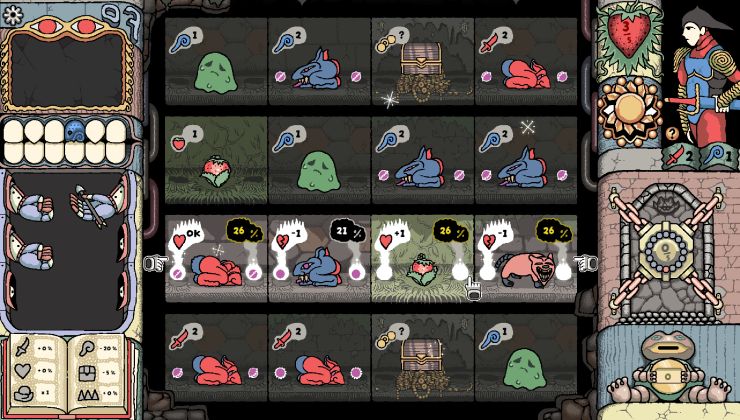






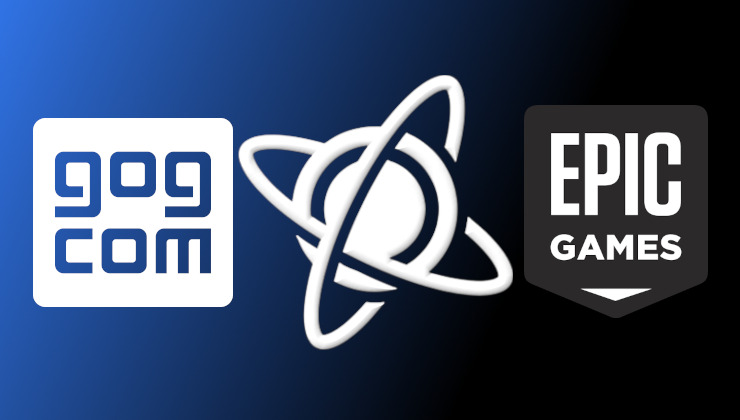 How to play games from GOG and Epic Games on Linux, SteamOS and Steam Deck
How to play games from GOG and Epic Games on Linux, SteamOS and Steam Deck How to get Battlefield 3 and Battlefield 4 online working on Linux, SteamOS, Steam Deck
How to get Battlefield 3 and Battlefield 4 online working on Linux, SteamOS, Steam Deck