GE-Proton 8-2 is the latest release of the community-made version of Proton, the translation layer from Valve for Steam Deck and Linux desktop. As a reminder: this is the version of Proton made and supported by the community, for the times where it may work better than the official Valve Proton, but it comes with less testing and may have its own issues. See more in my Steam Play and Proton guide.
Here's what's changed in GE-Proton 8-2:
- wine updated to bleeding edge
- dxvk updated to latest git
- vkd3d-proton updated to latest git
- dxvk-nvapi updated to latest git
- flicker issue fixed in MH Rise
- Shatterline working again
- missing stub backported from wine 8.5 to fix chromium, gameglass
- fixup for daedalic games protonfixes (they were in the wrong folder, thanks marianoag)
- protonfix added for Conception PLUS
- instructions added for steam snap installation in readme (thanks baa14453)
- flatpak url updated in readme (thanks benaryorg)
- dxvk-nvapi game-specific enablements updated from upstream proton
- steam client update from upstream proton
Text Guide to install GE-Proton:
- Download
- Desktop: head to the official website, scroll down and pick your favourite download option either AppImage or Flathub.
- Steam Deck: simply download ProtonUp-Qt from Discover in Desktop Mode (Steam Button -> Power - Switch to Desktop).
- Load ProtonUp-Qt.
- Make sure it's set to Steam at the top and select to install GE-Proton.
- Reload Steam to update the compatibility layer list.
- In Steam:
- Desktop: right click a game and go to Properties.
- Steam Deck: find the game in your library, go to the little COG on the right and then select Properties.
- Compatibility menu -> Tick the box, select GE-Proton from the drop-down
Video of how to do it on Steam Deck:

YouTube videos require cookies, you must accept their cookies to view. View cookie preferences.
Direct Link
Direct Link
Some you may have missed, popular articles from the last month:
All posts need to follow our rules. For users logged in: please hit the Report Flag icon on any post that breaks the rules or contains illegal / harmful content. Guest readers can email us for any issues.



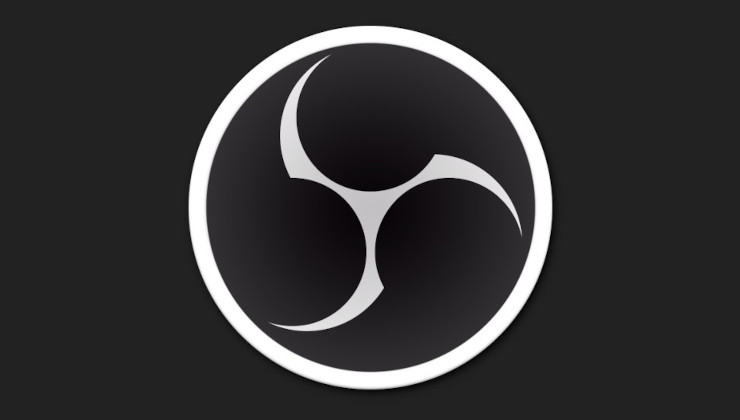
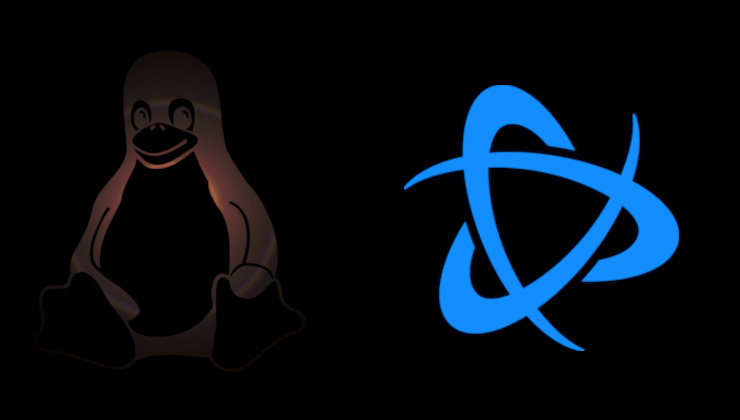 How to install Battle.net on Linux, SteamOS and Steam Deck for World of Warcraft and Starcraft
How to install Battle.net on Linux, SteamOS and Steam Deck for World of Warcraft and Starcraft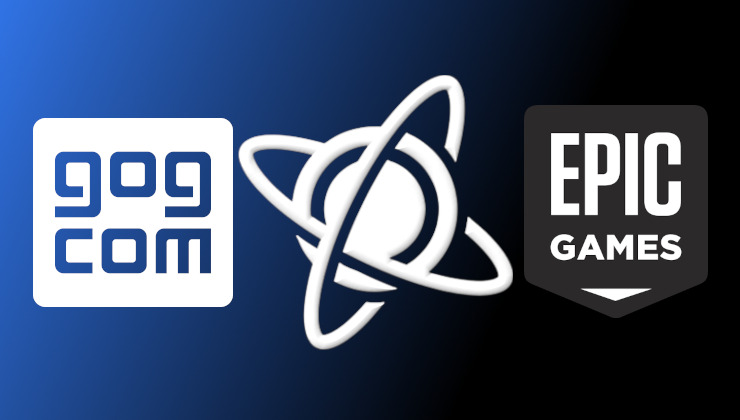 How to play games from GOG and Epic Games on Linux, SteamOS and Steam Deck
How to play games from GOG and Epic Games on Linux, SteamOS and Steam Deck