Here's your simple no-nonsense guide to getting NVIDIA GeForce NOW up and running on Steam Deck, SteamOS.
Thankfully, you don't have to resort to running it in the web browser now, since NVIDIA have officially released a dedicated app for the Steam Deck! It's not available directly on Steam though, so you need to be comfortable with the Desktop Mode on SteamOS.
Click images in the article to make them bigger.
So that's where we need to be first. Hit the STEAM menu button -> Power -> Switch to Desktop:
Open your favourite web browser (Firefox / Chrome) and head to the official NVIDIA GeForce NOW download page. Scroll down and you'll see the dedicated Steam Deck download.
This will drop a file named "GeForceNOWSetup.bin" into your Downloads folder. Double-click it, hit Execute and then Continue and it will pop up with the installer. During installation, you should see Steam close itself while it sets up the shortcut.
Once installed, you might also see it then load into Big Picture Mode in Desktop Mode automatically. You can exit this to go back to the Desktop Mode, and then into Gaming Mode properly.
The GeForce NOW app will show up in your Non-Steam section of your Steam Library.
Before jumping right in, one tweak you will want to do is change Steam Input for it. Adjusting the Right Thumbpad to act as a Mouse and Left Mouse Click will make it a lot easier to work with, especially on the login screen. Tap the little controller icon on the right of the GeForce NOW app page on Steam.
Select Edit Layout, go down to Trackpads, and set Right Trackpad Behaviour as Mouse and Click as Left Mouse Click.
To bring up the GeForce Menu, NVIDIA have already set it up their end to detect a long press on the Start / Menu button, so you don't need any changes there.
You might also want a quick way to bring up the Performance Statistics Overlay as well. Although you can toggle that on via the GeForce NOW menu, setting it directly stops you having to go through that.
A suggestion here is to add that to one of the back buttons on the Steam Deck like L4. To do that go to Buttons, scroll down to L4 and hit "Add command" as it will by empty to begin with. Then add it as the keyboard "CTRL" key.
You'll need to add a Sub Command (pressing two keys together) to set as the keyboard "N" key. Hit the little settings cog icon on the right of L4, select "Add sub command", then pick "N" on the keyboard and you'll be done.
After that, you should be good to go with everything you need to jump into some games in NVIDIA GeForce NOW on Steam Deck / SteamOS.
I have Steam Guard enabled.
Do I need to sign in every time I play a game over GFN or how does that work?
Thanks!
I tried it and at least after each game-session I de-authorize the Geforce Now client in SteamGuard.
Not sure if that is "too much" on security but better safe than sorry :-)

















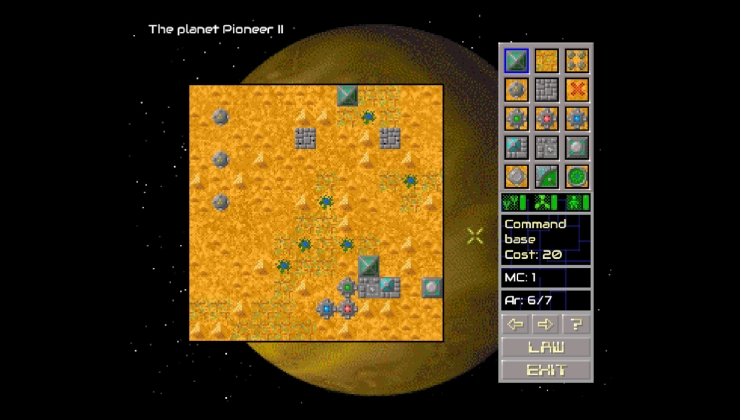


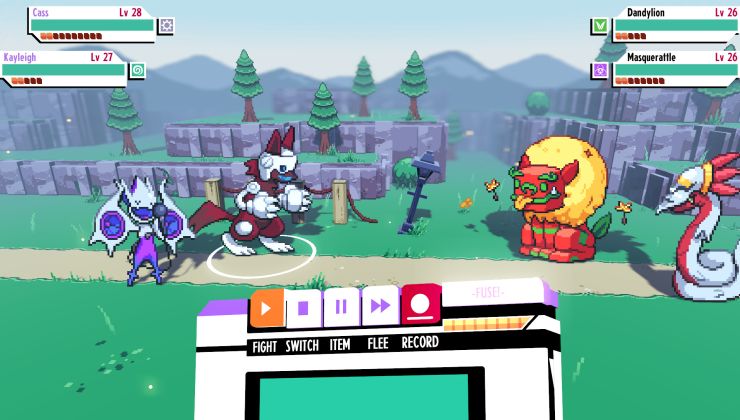


 How to setup OpenMW for modern Morrowind on Linux / SteamOS and Steam Deck
How to setup OpenMW for modern Morrowind on Linux / SteamOS and Steam Deck How to install Hollow Knight: Silksong mods on Linux, SteamOS and Steam Deck
How to install Hollow Knight: Silksong mods on Linux, SteamOS and Steam Deck