Want to get Battle.net on your Linux system like SteamOS and Steam Deck? Here's a guide giving you the options to play World of Warcraft and Starcraft.
Unlike Valve, Blizzard do not have a Native Linux version of their launcher. So, you'll need to use the compatibility layers Wine / Proton to get the Windows version installed.
World of Warcraft and the Starcraft series have worked on Linux thanks to Wine for a long time, so you shouldn't have many issues. The problem really is Battle.net, it likes to break now and then in compatibility layers. But this guide will get you going.
Option 1 - Lutris
Lutris might be the easiest option for this, since it has install scripts to manage every part of the installation for you. This tool was covered in the GamingOnLinux guide for playing GOG and Epic Games on Linux systems.
Installation
Flatpak
The simplest solution! It's available as a Flatpak via Flathub which is available for nearly every Linux distribution. If you're on SteamOS / KDE Plasma it's available via the Discover software app (see my previous guide on installing software on SteamOS / Steam Deck).
Or via your terminal app like Konsole:
flatpak install flathub net.lutris.Lutris
It will then show up in your app menu.
Alternatively there's various Linux distribution packages available on the Lutris website.
Getting Battle.net installed with Lutris
Once you have Lutris opened, click the hamburger menu button and select "Add Games":
Select the first option, to search via the Lutris website.
Here you can then enter "Battle.net" and press Enter. It will then present you with options that Lutris has install scripts for, pick the main Battle.net:
There's only one option you get next, which is to install it with the Wine compatibility layer. So pick that and just press the Install button on the right:
Now set your install location and check any options as required:
Next it will give you a screen where you can either let it auto-download the installer, or supply one if you downloaded it elsewhere. For this, just click Install in the top right:
You'll now see screens like this appear, and within a minute or two the Battle.net installer itself will pop up over the top of it. As the message on Lutris tells you — do not login to Battle.net when you hit that stage. Close Battle.net when you get to it the first time, to let Lutris finish the behind the scenes setup.
Eventually, once you've quit Battle.net at the login screen, you'll be returned to see this:
You can launch it there, but to find it afterwards when you load up Lutris normally it will be available in the main Games menu and also the Wine menu in the left panel.
That's all there is to it for Lutris. Just clicking through a few boxes and then it's all done.
For any issues with Battle.net on Lutris, they have a dedicated page on their GitHub to go over some common problems that's worth a read.
Option 2 - Directly in Steam
You can install it directly inside of Steam using Proton. Although it's a little bit more complicated, it can work well. You get less options to easily configure it here though and requires a bit of extra manual work but it's still an option you might perhaps prefer.
First, head to the Battle.net website to download the installer. It will be in your Downloads folder.
Open Steam, click "Add a game" in the bottom left corner. Then select "Add a Non-Steam Game":

From the next screen hit Browse to bring up your file manager, and then select the Battle.net installer:
Then it will bring you back to the Steam UI, where you'll see it ticked in the list.
Next, just press "Add Selected Programs":
It will then show up as "Battle.net-Setup.exe" in your Steam Library.
Important step: we need to select a compatibility layer for it on Steam. Right click on it and go into Properties. Select the Compatibility menu on the left side and tick the box. Then select a Proton version like Proton 9.
Now you will be able to actually run the installer.
But another important note - you won't be able to run it after you've installed it until we change the Steam shortcut. The shortcut does not auto update to the installed Battle.net launcher. So wait until the install is done for this next step, and then quit Battle.net before you do this.
What it will actually do in the background is create a new Proton prefix folder with the installed launcher. This will be inside a location like this (~ being your home folder):
~/.steam/steam/steamapps/compatdata/
The .steam is a hidden folder, so you'll need to unhide folders in your home to see it. If you're on KDE Plasma, it's CTRL+H to toggle hidden files / folders.
The problem here is that Steam will give it a longer random number, since it's not a game available on Steam. You'll need to find the most recently created folder in here, so just sort your file manager by creation date for the folders. In this example the folder number Steam made was 4241723544.
Inside there go into: /pfx/drive_c/Program Files (x86)/Battle.net/
Copy the full location to the "Battle.net Launcher.exe" file. Users on KDE Plasma / SteamOS can right click on it and select "Copy location".
Now back in Steam, locate the Battle.net shortcut again and go into Properties. Here we will update the shortcut to actually point to the installer launcher. It's important you don't delete the shortcut and add a new one, or you'll just delete what you installed.
Initially it will still look like this:
We're going to change it over to look like this, with the paths enclosed in quotes (that's important due to spaces in folder names!). The first text box all the way to the .exe file, the second just to the folder it's inside like so:
And now, relax. You're done!
Hopefully those options get you on your way to playing the likes of World of Warcraft and Starcraft on Linux Desktop, SteamOS and Steam Deck.
I have exact same error some month ago on Lutris, you have to install Proton plus to manage Wine version :
https://flathub.org/apps/com.vysp3r.ProtonPlus
and install the "Wine-Staging-Tkg" version and the select it for battle.net on lutris (right click --> configuration --> executor option --> Wine version --> wine-10.xx-staging-tkg-amd64 (i use 10.10 ) )
If this version doen't appeard on lutris after installation via proton plus, restart your computer.
If you have problem to install battle.net you may have to install another wine version : the "wine-Staging" version and select it globally on lutris. Then you install battle.net, and after you select the wine-10.xx-staging-tkg-amd64.
Good luck
So I can confirm that the Steam guide works like a charm, exact same steps as I did. Proton FTW.
Sadly, I always end up with the Battle.net Launcher displaying "Battle.net Agent Went to Sleep: BLZBNTBNA00000005" and I can't get past that.Had the same issue and just tried the Proton 10.0.2 beta and Iim installing games now. Still need to see if they will run or not.
Want to get Battle.net on your Linux system like SteamOS and Steam Deck?I would totally want to if microshaft weren't involved! I'll never forgive them for their evils. 😄
I used to play WoW all the time (with some slow periods) until the news broke µ$ was buying them. I deleted everything.
From Vanilla stumbling around with no idea what I was doing until WotLK and then worked my way up to co-lead and eventually Guild Leader a few expansions later. We had a great time and even had our own website! Then they changed things and basically made guilds irrelevant.
I played Hearthstone, too. Made it into the Top 40% for N.A. before one of the big changes. Then I crunched some numbers and already knew I was spending too much time in the "game" and quit.
Maybe if the FTC ever grows teeth and starts breaking up enormous megaliths of companies and Blizzard becomes it's own thing again and these games continue, I'll get back into it.
Fat chance! 🤣
addendum:
1) great guide!
2) WoW did have a proper GNU/Linux client in beta. I attempted numerous times over the years to get them to just officially support it (again?) and while some CS folks were supportive and agreed it obviously never got anywhere.
Somewhere down the line they got fully entrenched with nvidia and directx and all that. That was part of the problem. For a long time those softwares just did not play well with non-windows machines.
Other than that, given how big of a company they are, they really have no excuse. They should've been fighting nvidia to support GNU/Linux better. Big companies have responsibilities to steer other companies in directions for the greater good, for the benefit of everyone in the long term.
Last edited by EWG on 21 Aug 2025 at 7:50 am UTC
I really hope they will support Linux sometime in the future, maybe when Linux has a bigger market share and it is financially viable for Activision.
Last edited by AJSarley223 on 21 Sep 2025 at 9:56 pm UTC
I was not able to get the Lutris method to work. The installer kept complaining about a file system error and the Battle.net installer would freeze. I attempted this installation many times (~10) and eventually managed to install it without a file system error appearing, but even then, Battle.net would give either the "Battle.net Agent Went to Sleep" error or the "An error occurred while loading game information" error. I tried changing the Runner configuration to many other options than the default, but they all resulted in Battle.net freezing immediately after launch. I didn't try Jiloup's suggestion of using Proton Plus, though, so look at that if you insist on Lutris.
I was able to get the Steam method to work. Use Steam to run the Battle.net setup exe, and then re-target it to the launcher exe that is installed. However, the suggested Compability setting of Proton 9.0-4 still lead to the "Battle.net Agent Went to Sleep". Once I switched it to proton-cachyos-10.0-20251120, that error went away, Battle.net started normally, and I was able to install games. I then tried Proton 10.0-3, which also worked.
TL;DR: I'd recommend the Steam method, and Proton 10.0+



















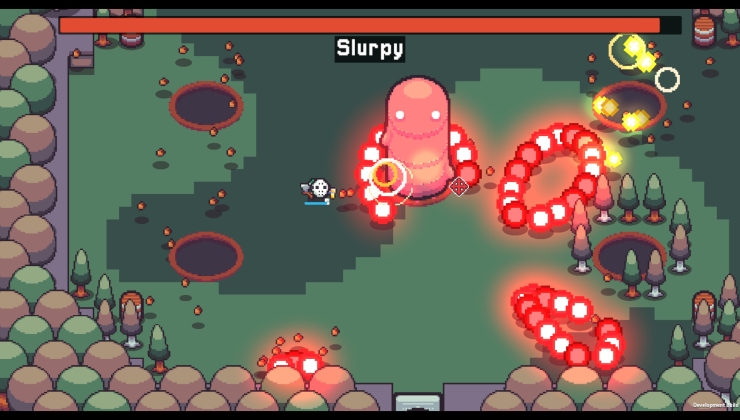
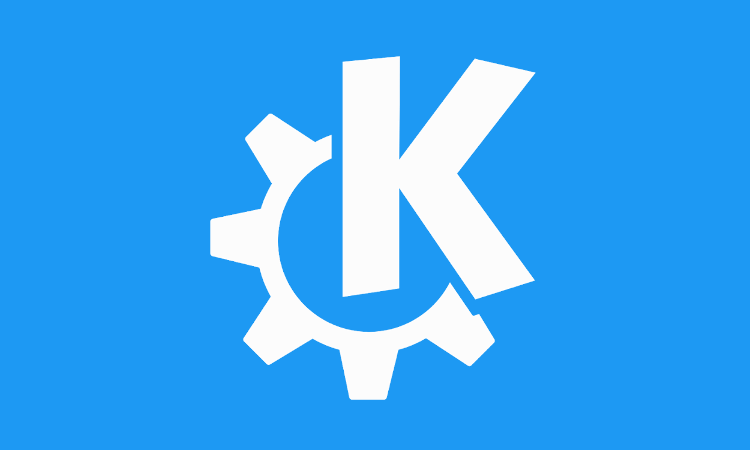
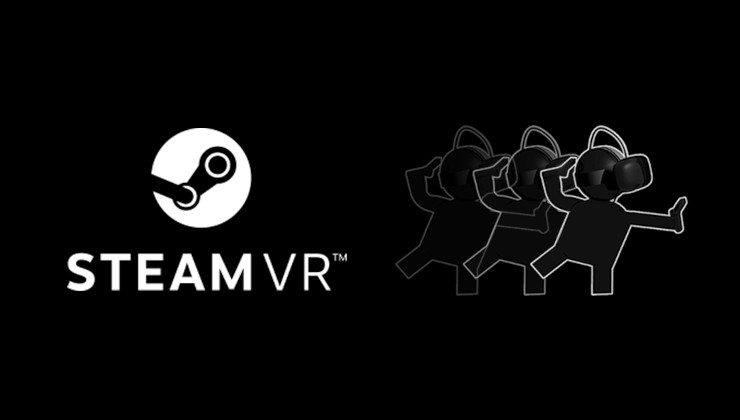
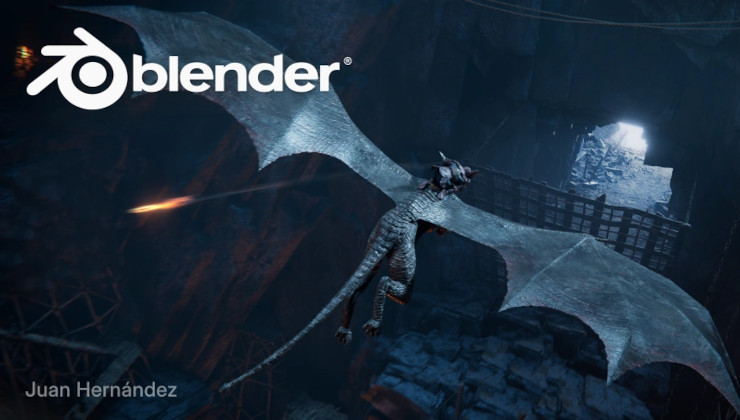





 How to setup OpenMW for modern Morrowind on Linux / SteamOS and Steam Deck
How to setup OpenMW for modern Morrowind on Linux / SteamOS and Steam Deck How to install Hollow Knight: Silksong mods on Linux, SteamOS and Steam Deck
How to install Hollow Knight: Silksong mods on Linux, SteamOS and Steam Deck