Hollow Knight: Silksong can be a challenging game and it has an active modding scene - here's how to install Silksong mods on Linux, SteamOS and Steam Deck. A lot of mods are using BepInEx 5, so we're going to focus on that for this official GamingOnLinux Guide.
Proton (Steam)
The simplest way is actually just to use the Windows version with Proton from Steam, so we'll start with that (the Native Linux instructions are down below). The Windows version also has better controller support too so that's a bonus. Tip: the below images can be clicked to enlarge them.
If you're on Steam Deck / SteamOS you need to first go into Desktop Mode for this whole process.
- In Steam: go into the game Properties, add this launch option in the text box:
WINEDLLOVERRIDES="winhttp=n,b" %command%
- In Steam: go into the game Properties -> Compatibility -> Tick the "Force the use of…" box, select Proton 9 or Proton 10.
- In Steam: right click on Silksong, and select Manage -> Browse local files. This will open up where it's installed, keep this window open as you'll need it.
- Now we're ready to get modding! Before mods will work, we'll need to grab BepInEx 5 which can find on the Nexus Mods website.
- Once downloaded, open a new tab in the file manager (File -> New Tab) and go to your Downloads folder. You should see the BepInEx zip file, which you can now extract.
- Open the BepInEx folder, and copy over all the contents from it and paste them into the main Silksong installed folder so it ends up looking like the below shot:
Now you're ready to actually add in some mods! That's all there is to the initial setup.
Once you find a mod you like, you can then place them inside the BepInEx/plugins folder. An example is the popular ShowDamage HealthBar mod that shows enemy health bars and damage numbers.
- Download it, extract the folder from the zip file and then place it into BepInEx/plugins so it shows up like this:
That's it, mod installed. Here's a shot of it in action below, notice the red health bar showing it's working. The bar colour and text for standard enemies and bosses can be separately changed too - a simple but very useful little mod.
Native Linux (Steam)
You can also use the Native Linux version but the steps are a bit different. I still recommend Proton for the better controller support overall but below are the Native Linux version steps:
- In Steam: right click on Silksong, and select Manage -> Browse local files. This will open up where it's installed, keep this window open as you'll need it.
- Download the latest BepInEx release for Linux from GitHub. It's located under the "Assets" heading, you may need to click to expand it to see the list of downloads.
- Extract the zip download and place the BepInEx folder along with the other files into your main Silksong folder you opened from step 1. So it looks like this:
Previously, you needed to download an updated run_bepinex.sh file, but as of BepInEx 5.4.23.4 the issue for Native Linux has been solved.
Next steps:
- KDE Plasma / SteamOS: Right click on run_bepinex.sh -> properties -> tick the "Allow executing file as program" box
- Or, alternatively, in a terminal window you can set it executable by doing:
chmod u+x run_bepinex.sh - Next: open run_bepinex.sh in a text editor, go to line 13 and edit it to show:
executable_name="Hollow Knight Silksong" - In Steam: go into the game Properties, add this launch option in the text box:
./run_bepinex.sh %command%
Now you're all done for the Native Linux version.
Once you find a mod you like, you can then place them inside the BepInEx/plugins folder. An example is the popular ShowDamage HealthBar mod that shows enemy health bars and damage numbers.
- Download it, extract the folder from the zip file and then place it into BepInEx/plugins so it shows up like this:
That's it, mod installed. Here's a shot of it in action below in the Native Linux version, notice the red health bar showing it's working. The bar colour and text for standard enemies and bosses can be separately changed too - a simple but very useful little mod.
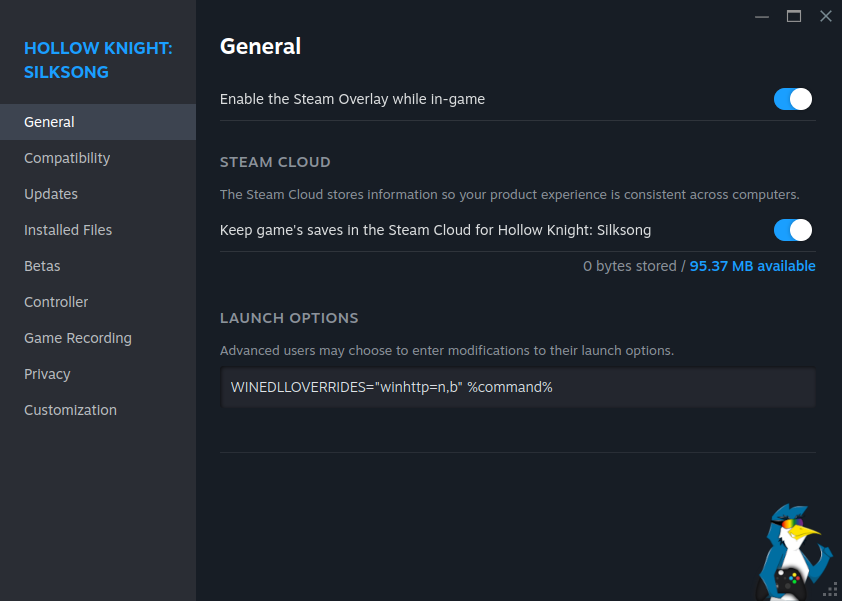
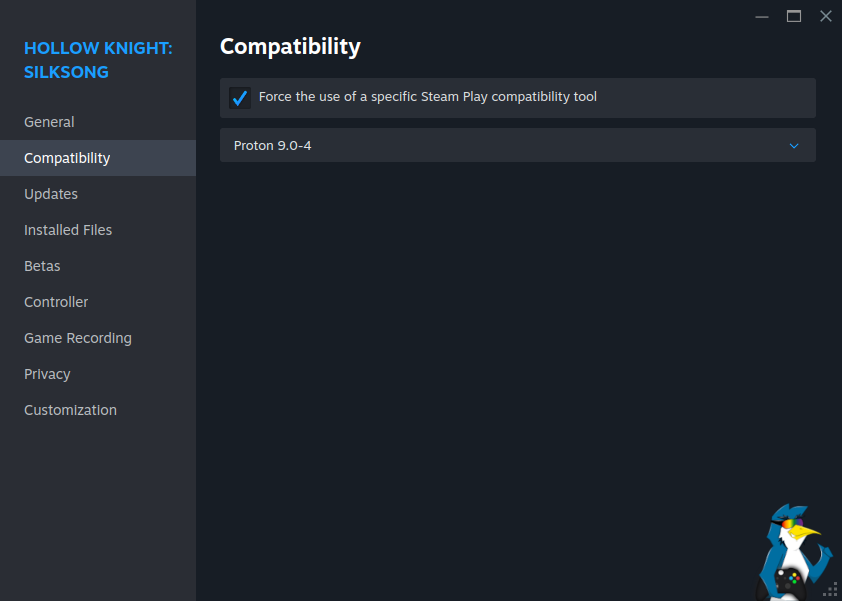
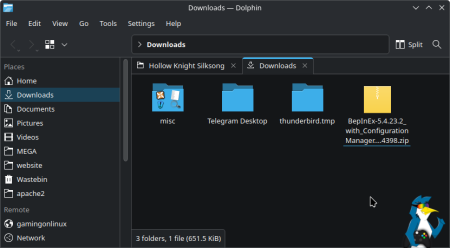
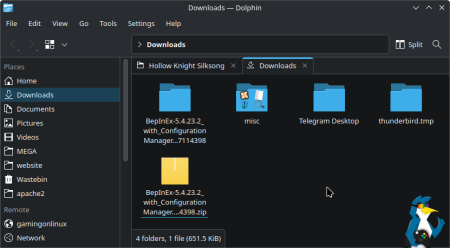
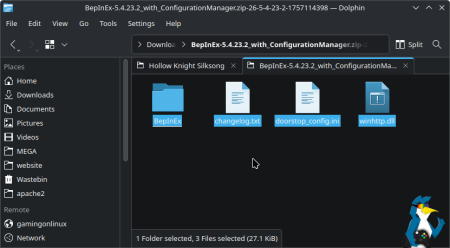
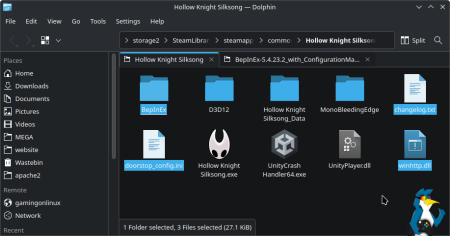
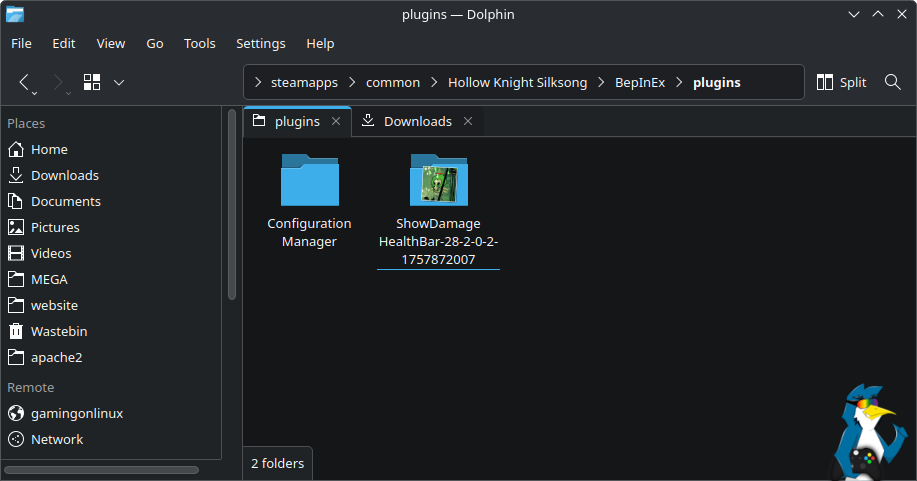

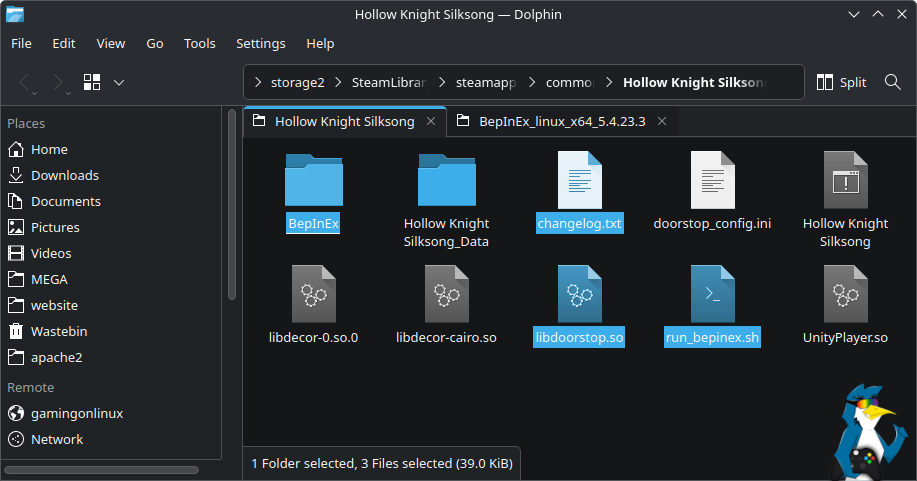
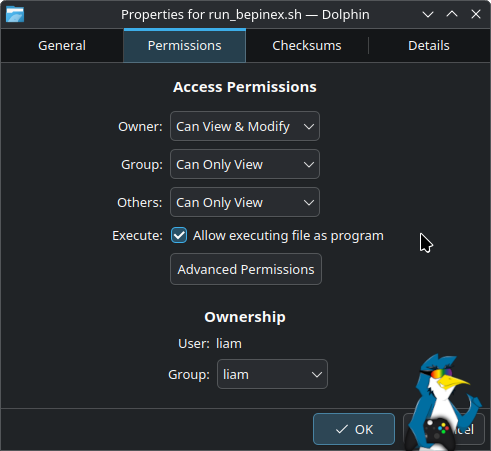
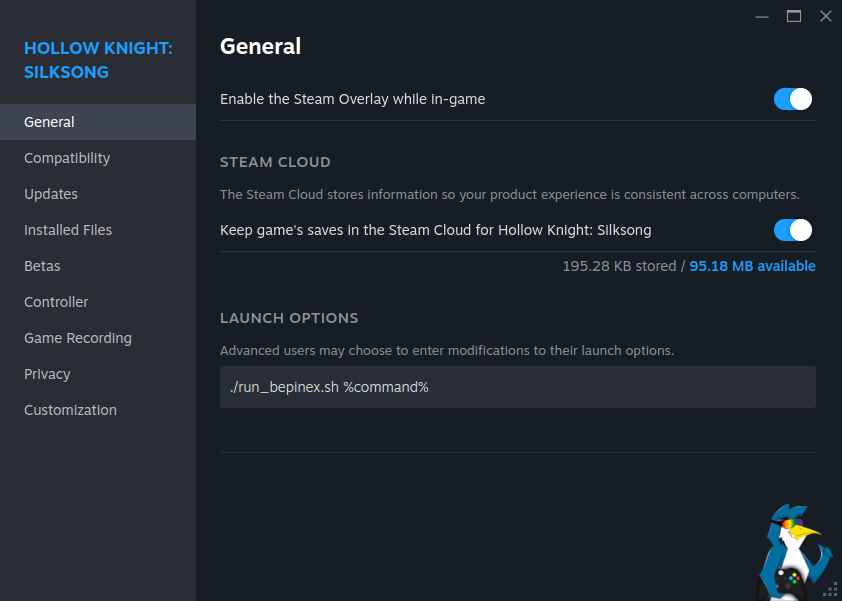







 How to setup OpenMW for modern Morrowind on Linux / SteamOS and Steam Deck
How to setup OpenMW for modern Morrowind on Linux / SteamOS and Steam Deck How to install Hollow Knight: Silksong mods on Linux, SteamOS and Steam Deck
How to install Hollow Knight: Silksong mods on Linux, SteamOS and Steam Deck