MangoHud is a fantastic Vulkan and OpenGL performance overlay for monitoring FPS, temperatures, CPU/GPU load and more. Here's how to use it on Linux.
What is it?
There's various tools on Windows to monitor performance in games but not many on Linux, with MangoHud being the best option. It's highly customizable and open source! While Valve also recently put more tools in Steam, most of the features are Windows-only right now. Even when Valve add more to the Linux side, this tool will work outside of Steam and be more configurable.
What does MangoHud look like? By default, something like this one top of your games:

You can expand it to include a lot of extra details like:

How to install it?
Thankfully, using it is incredibly simple for most use-cases.
If you head over to the GitHub page, and then to the Releases page you'll find the downloads. This will ensure you get the most up to date version regardless of what Linux distribution you're on.
For this guide we'll use the current MangoHud Version 0.8.1 release (March 5, 2025). On that page, scroll down to find "MangoHud-0.8.1.r0.gfea4292.tar.gz" and download that under the Assets section.
Once you have it, extract the .tar.gz archive, which will give you a folder containing these items:

Then you just open your favourite terminal app like Konsole on KDE Plasma and run this inside that folder:
./mangohud-setup.sh install
It will then be installed and ready to use with the default configuration that will show like the first picture in the guide.
Certain distributions also have a mangohud package in their repositories, but they're not always up to date. And the install method is different for each individual distribution. The above method covers all.
How to use it?
Steam Games
For games you have on Steam, this one is simple! Find any game you have on Steam, right click and go into the Properties and find the launch options text box. Inside there simply enter:
mangohud %command%
See the screenshot below for the example used in this article:

Heroic Games Launcher
For the Heroic Games Launcher (AppImage) you can just click the settings button for any game, and tick the MangoHud box as of Heroic Games Launcher v2.17.2.

Lutris
Lutris is another popular game launcher for Linux gaming. To use MangoHud with Lutris select a game, right click on it and select Configure. Go over to the System Options tab and tick the "FPS Counter (MangoHud) slider button:

Customizing MangoHud
What about customizing it? That's also really simple to do. MangoHud uses simple text configuration files which you can find in "~/.config/MangoHud/" (~ meaning your home folder). The main file being "MangoHud.conf" which you can edit to enable and disable whatever options you want.
For example, here's a horizontal layout that I use often to keep it nicely along the top of the screen:
To get that, simply pop this into your MangoHud.conf file:
horizontal
legacy_layout=0
hud_no_margin
font_size=25
table_columns=25
background_alpha=0.5
gpu_stats
gpu_temp
cpu_stats
cpu_temp
ram
vram
fps
frame_timing
frametime
toggle_hud=F8
vulkan_driver
text_outline
text_outline_thickness=2
custom_text=GamingOnLinux
resolution
display_server
version
However, you can also have application specific MangoHud configuration files. If you put a MangoHud.conf file in the same folder as the game you're launching, it will pick to use that one first.
What about Flatpak?
Flatpak is a bit more unique with MangoHud and causes some complications at times. You need to install the Flatpak version of MangoHud to make it available to Flatpak applications and games:
flatpak install org.freedesktop.Platform.VulkanLayer.MangoHud
If you're using the Flatpak version of Steam, you can also then globally enable it:
flatpak override --user --env=MANGOHUD=1 com.valvesoftware.Steam
How to install it?
$ sudo apt install mangohud:tongue:
Yes, yes, I know :grin: it says so here:
Certain distributions also have a mangohud package in their repositories, but they're not always up to date. And the install method is different for each individual distribution. The above method covers all.

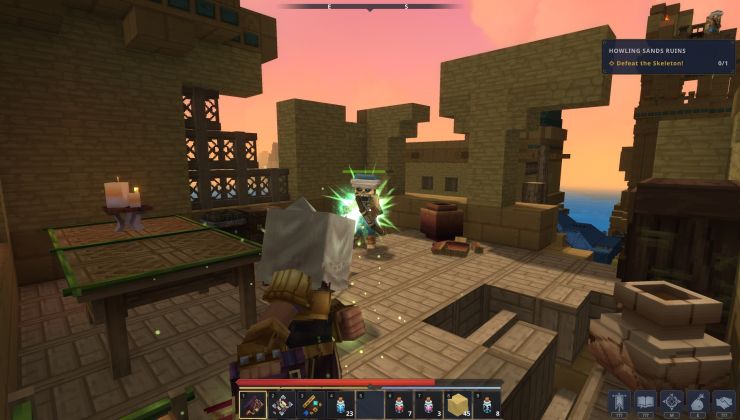


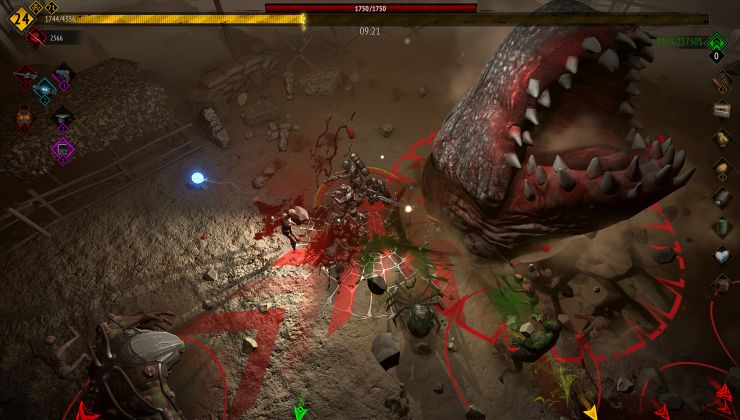

 How to setup OpenMW for modern Morrowind on Linux / SteamOS and Steam Deck
How to setup OpenMW for modern Morrowind on Linux / SteamOS and Steam Deck How to install Hollow Knight: Silksong mods on Linux, SteamOS and Steam Deck
How to install Hollow Knight: Silksong mods on Linux, SteamOS and Steam Deck