Want another way to transfer files from a PC (Linux / Windows) over to a Steam Deck? Here's how to do it using the FileZilla FTP application. I've already covered the use of tools like Warpinator and Syncthing and both are great, however not everyone gets along with them and this way is pretty much bulletproof with a tiny bit of a setup.
First up here's the video and below will be the text guide as usual:
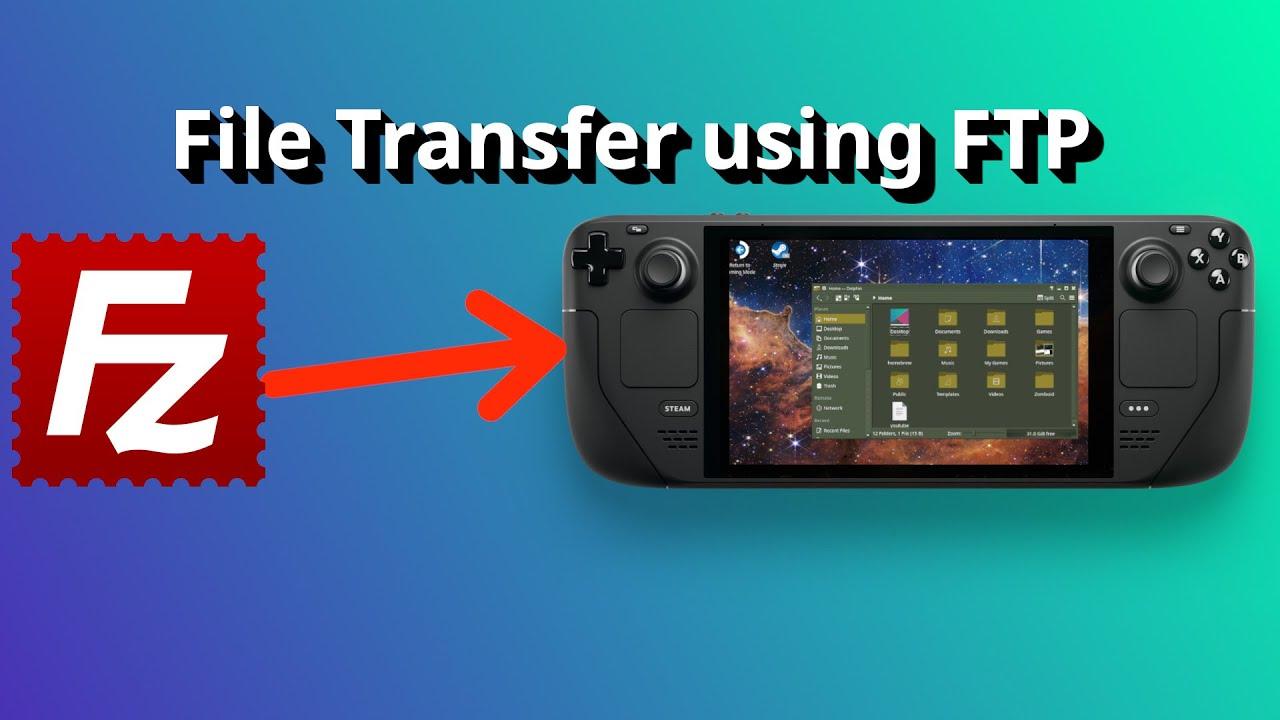
YouTube videos require cookies, you must accept their cookies to view. View cookie preferences.
Direct Link
Direct Link
Text Guide:
- Download FileZilla. On Linux you can grab it from Flathub.
- In Steam Deck Desktop Mode, set up a password by using "passwd" in terminal.
- Next enable and start SSH with these commands in terminal:
sudo systemctl enable sshd
sudo systemctl start sshd - Find the IP address of your Steam Deck. Click the WiFi / Networking icon, then go into details and it will be at the top of the list and may start something like 192. Make a note of this IP.
- Load up FileZilla, entering the details into the top bar. The username will be "deck" and the port is "22".
- Click Quickconnect.
Done, you're ready to get transferring files.
Some you may have missed, popular articles from the last month:
All posts need to follow our rules. Please hit the Report Flag icon on any post that breaks the rules or contains illegal / harmful content. Readers can also email us for any issues or concerns.
I find KDE Connect to work well enough onm Steam Deck these days.You just need to add the source in Discover via Settings > Add Source... > https://distribute.kde.org/kdeapps.flatpakrepo
3 Likes
Since I formatted my SD card in btrfs I just grabbed the windows drivers for it and just swap out my SD card when I want to transfer things.
0 Likes
Quoting: BrokattI find KDE Connect to work well enough onm Steam Deck these days.You just need to add the source in Discover via Settings > Add Source... > https://distribute.kde.org/kdeapps.flatpakrepoI would be happier to cover KDE Connect if they put up a proper Flatpak app, one that is not in their testing repo that isn't ready for production. I've spoken to them before, and they claimed it couldn't just be a Flatpak by itself due to various integration issues. Once they have it out properly, I'll take a look.
2 Likes
And now with ssh we can connect with a terminal remotely to the deck.
And probably (I don't know how to configure) have remote X11.
And probably (I don't know how to configure) have remote X11.
0 Likes
Quoting: Liam DaweIf you're looking for a "more integrated" feel:Quoting: BrokattI find KDE Connect to work well enough onm Steam Deck these days.You just need to add the source in Discover via Settings > Add Source... > https://distribute.kde.org/kdeapps.flatpakrepoI would be happier to cover KDE Connect if they put up a proper Flatpak app, one that is not in their testing repo that isn't ready for production. I've spoken to them before, and they claimed it couldn't just be a Flatpak by itself due to various integration issues. Once they have it out properly, I'll take a look.
https://www.gamingonlinux.com/2022/08/top-quick-steam-deck-tips-and-tricks/comment_id=230213
With this you'll be able to just browse / copy / paste etc to the steam deck directly from dolphin. :smile:
It does take a little preparation though. But I prefer it over using FileZilla for such simple tasks.
Just my 2c :happy:
Quoting: jordicomaAnd now with ssh we can connect with a terminal remotely to the deck.I haven't tested this with the deck, but it should be the same as any other linux system and I've done it on those. :grin:
And probably (I don't know how to configure) have remote X11.
Create a host entry in your SSH as follows, editing to your requirements:
Host steamdeck
HostName 192.168.1.11
Port 22
User deck
ForwardX11 yes
IdentityFile ~/.ssh/id_ed25519_rsk_a_personal
IdentityFile ~/.ssh/id_ed25519_rsk_b_personalIn your steam decks /etc/sshd_config file, add or un-comment the following options line (not the one under match user):
X11Forwarding yesThen just connect with
ssh steamdeck -XAnd you should be able to launch apps using X11 forwarding. (or run a direct application like "ssh steamdeck -X dolphin").
PS: Sorry if this is a bit brief in a hurry.
PS 2: If you're looking for a better visual remote access solution, perhaps try VNC?
https://apps.kde.org/krfb/
I use that flatpak for vnc access to my deck :happy:
Last edited by BlackBloodRum on 29 Sep 2022 at 3:33 pm UTC
1 Likes
Quoting: GuestI use 'Usermode FTP Server' from Discover on my Deck to host ftp serverDo you really need the third party ftp server?
and on my linux desktop i oldfashioned use mc command in terminal and from here i connect to my deck ftp
I mean the old ftp protocol is insecure and I wouldn't recommend it at all.
If you want to use midnight commander and assuming you've got ssh setup on your deck, you can just add your alias to .ssh/config and then just run mc and connect using "sftp link" and type the alias for example, it'll then connect over ssh as opposed to the old ftp in a much more secure way.
I really don't recommend old style FTP servers, always use SSH where available. Old FTP transfers your login details in plain text and can be broken into easily.
Last edited by BlackBloodRum on 29 Sep 2022 at 5:15 pm UTC
1 Likes
I'd just use SSH/SFTP/SCP bult in the the steamdeck and Linux ssh/SFTP/SCP on Linux clients and WinSCP for windows clients (of which I have none :grin:), personally.
3 Likes
i remember that i used filezila ~10 years ago to upload files to my friend webpage, it was an ddl anime fansite.
amazing to see its still alive and receiving updates, long time i dont touch it.
amazing to see its still alive and receiving updates, long time i dont touch it.
0 Likes
Dolphin is also a very good sftp client.
In short from a terminal, krunner or whatever: `dolphin sftp://deck@<deck ip>/home/deck`.
Or some clickety way through the GUI.
Also protip, you can replace `systemctl enable sshd && systemctl start sshd` with `systemctl enable --now sshd` 😉
In short from a terminal, krunner or whatever: `dolphin sftp://deck@<deck ip>/home/deck`.
Or some clickety way through the GUI.
Also protip, you can replace `systemctl enable sshd && systemctl start sshd` with `systemctl enable --now sshd` 😉
1 Likes
Quoting: BlackBloodRumNice you mention. Usermode FTP Server supports all FTP, FTPS and SFTP, defaults to FTPS and shows a warning when using the plain old FTP.Quoting: GuestI use 'Usermode FTP Server' from Discover on my Deck to host ftp serverDo you really need the third party ftp server?
and on my linux desktop i oldfashioned use mc command in terminal and from here i connect to my deck ftp
I mean the old ftp protocol is insecure and I wouldn't recommend it at all.
If you want to use midnight commander and assuming you've got ssh setup on your deck, you can just add your alias to .ssh/config and then just run mc and connect using "sftp link" and type the alias for example, it'll then connect over ssh as opposed to the old ftp in a much more secure way.
I really don't recommend old style FTP servers, always use SSH where available. Old FTP transfers your login details in plain text and can be broken into easily.
Its main point is you need a client like FileZilla to use SFTP outside UNIX-like systems, but you can use pretty much any file browser for FTPS (including Windows Explorer).
Disclaimer: I'm the author.
3 Likes
Quoting: spayder26Nice you mention. Usermode FTP Server supports all FTP, FTPS and SFTP, defaults to FTPS and shows a warning when using the plain old FTP.Interesting, I always forget about Windows & its users tbh.
Its main point is you need a client like FileZilla to use SFTP outside UNIX-like systems, but you can use pretty much any file browser for FTPS (including Windows Explorer).
Disclaimer: I'm the author.
But I can see the usage for those who don't have access to a tux-based computer :happy:
I'm glad to hear you throw a warning for plain old FTP. So many tutorials on the net just don't even mention the insecurities, it's saddening actually.
So I tend to re-act a little negatively when people mention they still use plain-old FTP :tongue: (Since there are better options out there)
I apologize if I came off as disagreeing your application, it wasn't my intent. My comments were aimed solely at plain old FTP, not your application :smile:
3 Likes

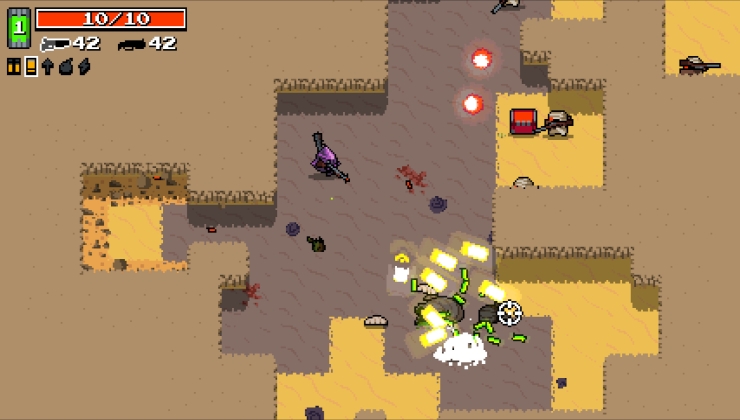
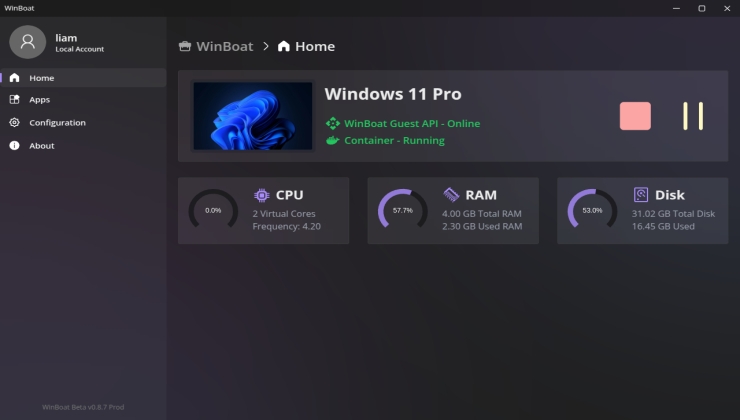









 How to setup OpenMW for modern Morrowind on Linux / SteamOS and Steam Deck
How to setup OpenMW for modern Morrowind on Linux / SteamOS and Steam Deck How to install Hollow Knight: Silksong mods on Linux, SteamOS and Steam Deck
How to install Hollow Knight: Silksong mods on Linux, SteamOS and Steam Deck