Valve has finally done what a lot have been waiting for, made the Steam Deck UI available for desktops although it's only available in the Steam Client Beta for now.
To access it open Steam -> Settings -> Account -> hit the Change button under Betas and select the Steam Client Beta. After that, you also need to add "-gamepadui" as a launch argument. So in terminal on Linux you can just simply run steam -gamepadui for it to work. Or just add it to the end of whatever shortcut you're using, same can be done on Windows too.
For anyone who has been following any Steam Deck footage from me or others, you will know what it looks like by now but here's a couple shots from my desktop running it:
It's not perfected yet of course, hence it being in Beta and hidden behind a launch argument. One issue I already found (shown above), was that the Steam menu ends up showing whatever I have behind it. Weirdly though, the Quick Access Menu doesn't have that problem.
As far as I know, it will still be called Big Picture Mode but it just gets replaced from the old to the new, taken from the Steam Deck UI design.
Valve say the updated UI includes:
- New Home Screen, where you can continue playing recent games, and see what’s new with the games in your library.
- New Universal Search, that searches across Library, Store, and your friends
- New controller configurator, designed for ease-of-use of picking, adjusting, or creating custom controller configurations
- Optimized Steam Store for controller navigation
- Updated in-game overlay, with access to achievements and guides
- Press Steam / Guide / PS button while in game
- New system menu, for quick navigation to different parts of the interface
- Access this with the Steam / Guide / PS button
- New quick access menu, for access to notifications, friends list, quick settings, and more.
- Access this with Steam / Guide / PS button + A
Here's a quick run over it:
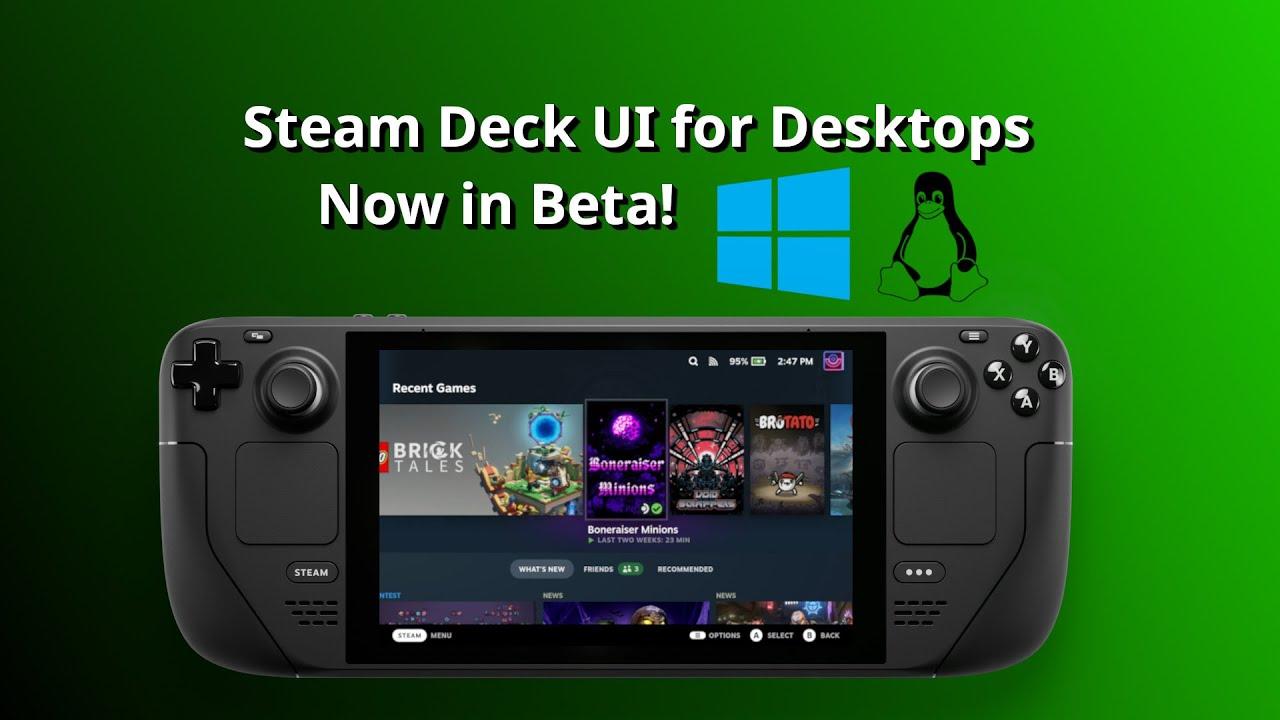
Direct Link
Last edited by Mohandevir on 27 Oct 2022 at 8:25 pm UTC
gamescope -W 3440 -H 1440 --steam -f -- /usr/bin/steam-runtime -steamos -gamepaduiBack then I got annoyed with the client trying to control the system - things like shutting down the OS on exit or wanting to restart the system, which makes perfect sense on Steam Deck, but not on desktop - so I went back to the standard client.
EDIT: I assume the new stuff is that it works better without gamescope - first step to becoming a proper desktop client.
Last edited by Cybolic on 27 Oct 2022 at 8:42 pm UTC
For now, the Big Picture still starts with the old interface if you don't use the launch command provided in the article.
For now, the Big Picture still starts with the old interface if you don't use the launch command provided in the article.
It gave me a big black screen here - I had to kill Steam. Been a long time since I tried using it, so I don't know if that problem is new on my system with the latest update.
Funny thing is, I don't think I've ever actually used Big Picture mode. Never seemed like there was anything I wanted/needed to do that Big Picture mode would give me and the normal, um . . . small picture mode, wouldn't. Is this likely to change that?
I think "gamepadui" is descriptive here - it's more controller friendly.
Funny thing is, I don't think I've ever actually used Big Picture mode. Never seemed like there was anything I wanted/needed to do that Big Picture mode would give me and the normal, um . . . small picture mode, wouldn't. Is this likely to change that?
You'd want this mode if you are connected to a tv and all you have is a controller. Only place I found that to be useful was that; on my GamerOS console.
It's actually been in the stable client for months. Before now, it just had to be launched with two arguments instead of the one. I was running it for a couple of months earlier in the year with gamescope (behaves better that way) using the following command:I was having a big Deja vu with this news. I remembered trying it with my linux desktop but I didn't remember how.
gamescope -W 3440 -H 1440 --steam -f -- /usr/bin/steam-runtime -steamos -gamepadui
Back then I got annoyed with the client trying to control the system - things like shutting down the OS on exit or wanting to restart the system, which makes perfect sense on Steam Deck, but not on desktop - so I went back to the standard client.
EDIT: I assume the new stuff is that it works better without gamescope - first step to becoming a proper desktop client.
Still, the new interface lacks the media player. Hope they improve it.
Funny thing is, I don't think I've ever actually used Big Picture mode. Never seemed like there was anything I wanted/needed to do that Big Picture mode would give me and the normal, um . . . small picture modeIf you like using something like the Plex Media Player instead of mpv or the "party" mode on various media players, then the new Steam Deck UI could fit you. It doesn't necessarily have any major features that the "small picture mode" hasn't, but the feel is different. For me, it was a nice way to put myself into gaming mode - no distractions, no window handling, just games., wouldn't. Is this likely to change that?
New quick access menu, for access to notifications, friends list, quick settings, and more.Why didn't anyone tell me Quick access is accessible by PS Button + A?
Access this with Steam / Guide / PS button + A
If you like using something like the Plex Media Player instead of mpv or the "party" mode on various media players, then the new Steam Deck UI could fit you. It doesn't necessarily have any major features that the "small picture mode" hasn't, but the feel is different. For me, it was a nice way to put myself into gaming mode - no distractions, no window handling, just games.
That's well said. :)
I don't usually use BPM; but what I do to get myself into gaming mode is fullscreen gaming and (usually) no alt-tabbing.
Cannot use controller for Elden Ring.
Back to normal.
By the way, the ability to use -gamepadui on the desktop client has been there for a while. Is this just more of an official bullet point in the changelog?This is the official Beta point





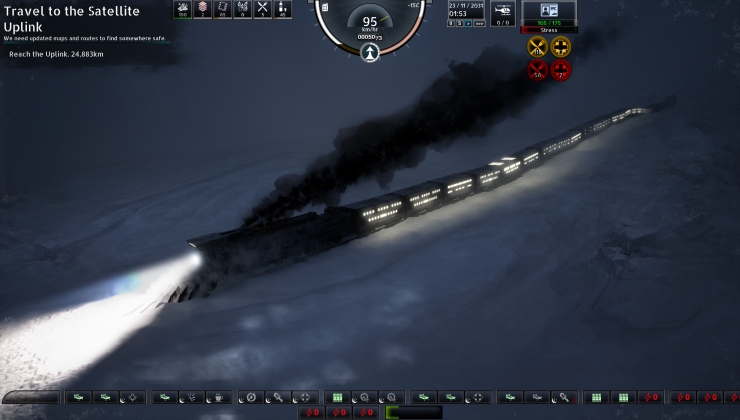











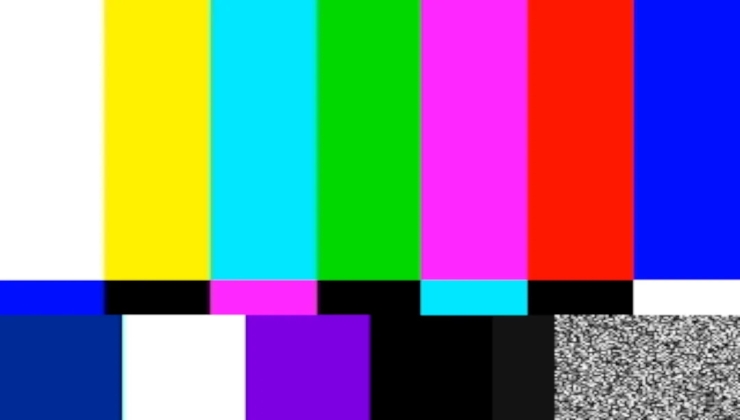 Why some games on Linux, SteamOS / Steam Deck have broken videos and what you can do
Why some games on Linux, SteamOS / Steam Deck have broken videos and what you can do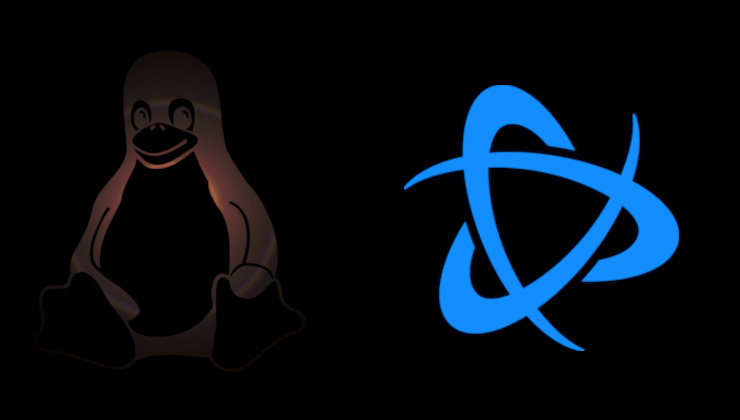 How to install Battle.net on Linux, SteamOS and Steam Deck for World of Warcraft and Starcraft
How to install Battle.net on Linux, SteamOS and Steam Deck for World of Warcraft and Starcraft