Valve gave Proton Experimental a small update with two improvements, plus for users of GE-Proton you may want to know about an important version bump there too for Steam Deck and Linux desktop gamers.
For Proton Experimental the latest update included:
- Improve multi-touch support.
- Fix native scrollbar being always visible in Final Fantasy XIV Online launcher.
Proton Hotfix also seemed to get an update, although there's no notes anywhere I could see on what has actually changed there.
If you're confused on Proton and all the different versions, see my original guide on Proton. Proton Experimental gets automatically installed if Valve set it on a game, or you can just search for Proton Experimental in your Steam Library to install it. Then in the Properties -> Compatibility menu you can set it on individual games. I did a previous guide on swapping Proton versions below:
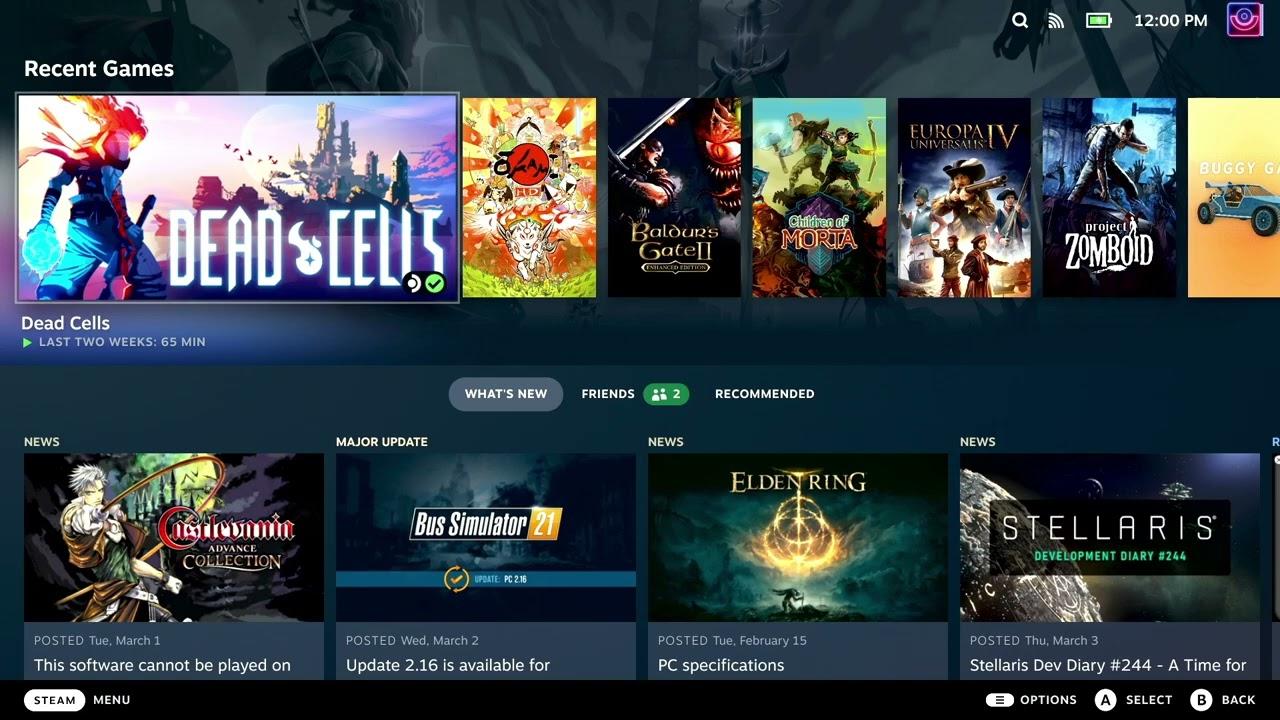
Direct Link
GE-Proton 7-47 also rolled out, as another quick update to the community-made build that included a rather urgent fix, as the release notes mentioned it has "been writing invalid state cache files that can lead to all sorts of trouble". So it seems like a pretty important one to upgrade to.
Text Guide to install GE-Proton:
- Download ProtonUp-Qt:
- Desktop: head to the official website, scroll down and pick your favourite download option either AppImage or Flathub.
- Steam Deck: simply download ProtonUp-Qt from Discover in Desktop Mode (Steam Button -> Power - Switch to Desktop).
- Load ProtonUp-Qt.
- Make sure it's set to Steam at the top and select to install GE-Proton.
- Reload Steam to update the compatibility layer list.
- In Steam:
- Desktop: right click a game and go to Properties.
- Steam Deck: find the game in your library, go to the little COG on the right and then select Properties.
- Compatibility menu -> Tick the box, select GE-Proton from the drop-down
All this and more was covered in my recent Steam Deck round-up video:

Direct Link
There is a Flatpak build of Proton-GE, but it is several versions behind and updates very slowly. ProtonUp-Qt allows you to get directly from the source.
Last edited by CyborgZeta on 31 Jan 2023 at 1:03 am UTC

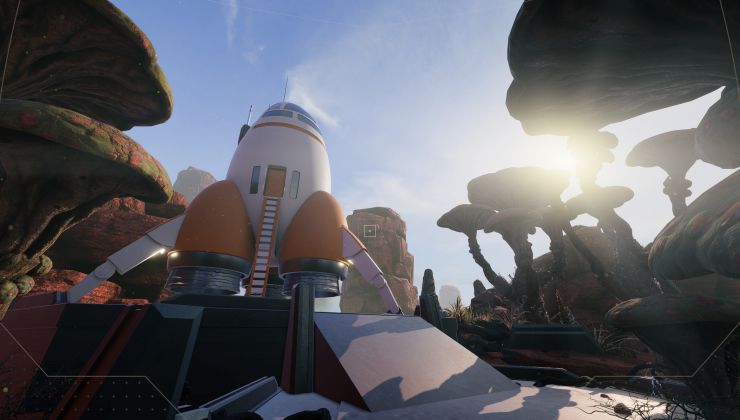

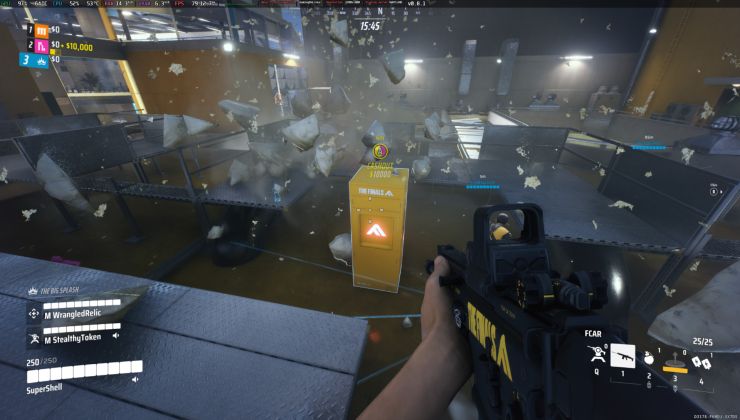


 How to set, change and reset your SteamOS / Steam Deck desktop sudo password
How to set, change and reset your SteamOS / Steam Deck desktop sudo password How to set up Decky Loader on Steam Deck / SteamOS for easy plugins
How to set up Decky Loader on Steam Deck / SteamOS for easy plugins
See more from me